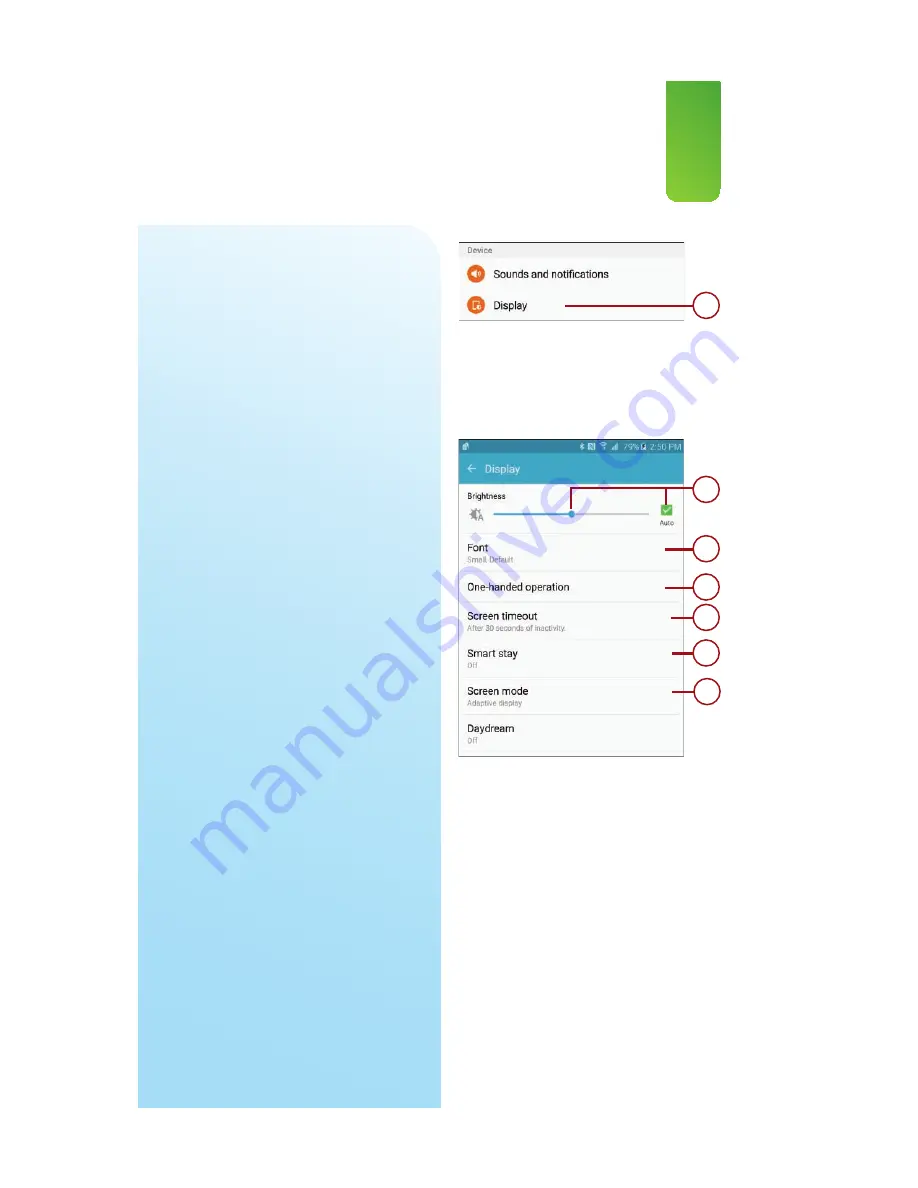
115
Modifying Display Settings
2.
Tap Display in the Device section.
3.
Hold and move your finger along
the slider to change the screen
brightness manually or use the
check box to set it to automatic.
When on Auto, your Galaxy Note
5 uses the built-in light sensor to
adjust the brightness based on
the light levels in the room.
4.
Tap to change the system font
and how large the font style is.
The system font is used for all
menus, notifications, alerts, and
warnings on your Note 5.
5.
Tap to choose whether you want
to enable the one-handed key-
board or have the ability to press
the Home button three times in
quick succession to reduce the
screen size.
6.
Tap to choose how many minutes
of inactivity must pass before
your Galaxy Note 5 puts the
screen to sleep.
7.
Tap to enable Smart Stay. When
this feature is enabled, your Note
5 uses the front-facing camera to
look for your eyes. It keeps the
screen on as long as it detects
that you are looking at the screen.
8.
Tap to choose the Screen mode,
which is how the screen rep-
resents colors. You can manu-
ally choose AMOLED Cinema,
AMOLED Photo, and Basic, or
leave it set to Adapt Display,
which means your Note 5 chooses
the best settings based on usage.
2
4
5
6
7
8
3
Содержание galaxy note 5
Страница 1: ......
Страница 16: ...This page intentionally left blank...
Страница 17: ......
Страница 64: ...This page intentionally left blank...
Страница 65: ...Tap to choose a new wallpaper Tap to choose where to use the wallpaper...
Страница 109: ...This page intentionally left blank...






























