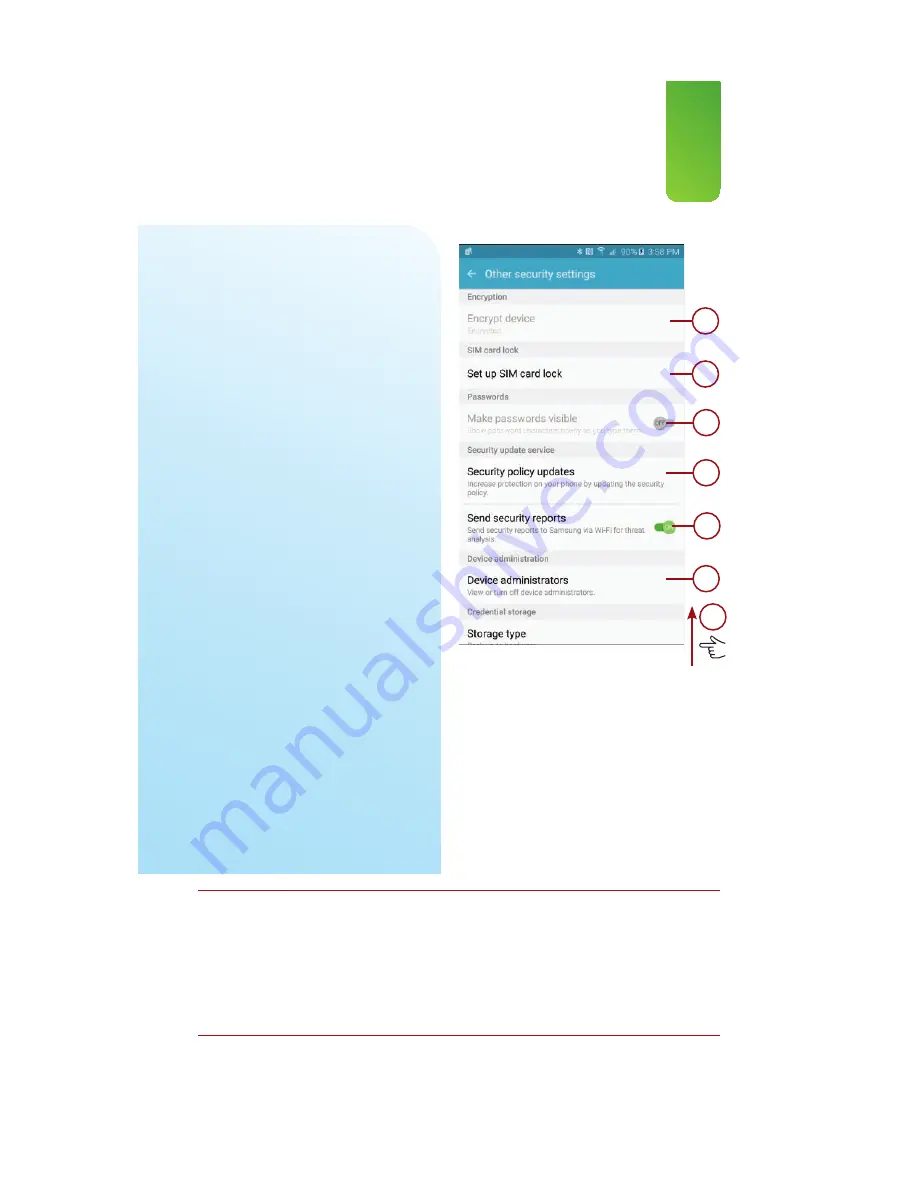
127
Modifying Display Settings
13.
Tap to encrypt your phone’s file sys-
tem. When the system is encrypted,
if you power off your phone and
then power it back on, you need to
enter a numeric PIN to unencrypt
your device before it starts up. In
this example, the Note 5 is already
encrypted.
14.
Tap to set and manage a PIN to
unlock your SIM card. If you use a
PIN to lock your SIM card, you need
to enter it in addition to entering
any security measures you set for
your phone.
15.
Tap to enable or disable briefly
showing each character of a pass-
word as you type it.
16.
Tap to manage how your phone
gets security policy updates from
Samsung. You can choose to have
them automatically download and
installed, and you can choose to
have them download only when
you’re connected to Wi-Fi.
17.
Tap to enable or disable auto-
matically sending security reports to
Samsung.
18.
Tap to manage device administra-
tors. See the nearby margin note
“More About Device Adiministrators”
for more information.
19.
Swipe up for more settings.
13
14
15
16
17
18
19
More About Device Administrators
Device Administrators are apps that you have given permission to administer your phone.
One of the Device Administrators is the Android Device Manager. This enables you to log in
to www.google.com/android/devicemanager on a desktop computer and reset your device
password or erase all your device’s data (in the event your phone has been stolen). If you
enroll your phone in your company Enterprise Mobile Management (EMM) system, like those
made by AirWatch or MobileIron, those systems also add a Device Administrator.
Содержание galaxy note 5
Страница 1: ......
Страница 16: ...This page intentionally left blank...
Страница 17: ......
Страница 64: ...This page intentionally left blank...
Страница 65: ...Tap to choose a new wallpaper Tap to choose where to use the wallpaper...
Страница 109: ...This page intentionally left blank...






























