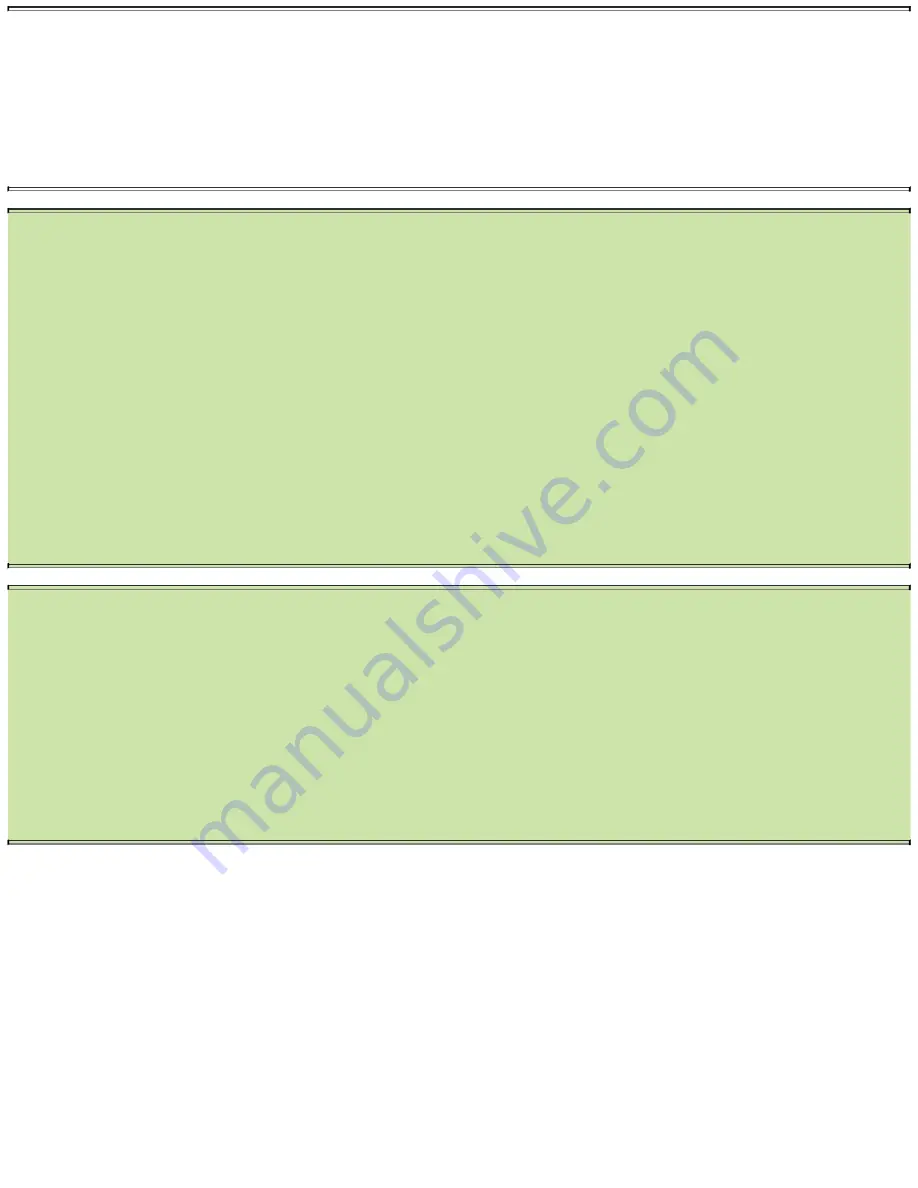
Can I Disable Mobile Data?
If you disable mobile data, you can save on battery life; however, you effectively kill the
functionality of any app that needs to be connected all the time, such as instant messaging apps
(Yahoo! or Google Talk) or apps such as Skype. You also stop receiving email in real time. When
this feature is disabled, about 5 minutes after your Galaxy Note 4 goes to sleep, it disconnects
from the mobile data network; however, it remains connected to the mobile voice network.
>>>Go Further:
Why Select Operators Manually?
When you are roaming in your home country, your Galaxy Note 4 automatically selects your
home cellular provider. When you are roaming outside your home country, your Galaxy Note 4
registers on a cellular provider based on its name and how it scores alphabetically. The lowest
score always wins. For example, a carrier whose name starts with a number is always chosen
over carriers whose names start with letters. A carrier whose name starts with the letter
A
is
chosen over a carrier whose name starts with the letter
B
, and so on. As you roam, your home
carrier might not have a good roaming relationship with a carrier that your Galaxy Note 4 has
chosen based on its name, so it’s better for you to choose the carrier manually to ensure the best
roaming rates and, many times, basic connectivity. You will notice that sometimes carriers are
represented not by their names but by their operator codes (or Public Land Mobile Network
[PLMN] number). For example, 53024 is actually 2Degrees in New Zealand, and 53005 is
Telecom New Zealand.
>>>Go Further:
Boost Your Download Speeds
Your Galaxy Note 4 has a feature called Download Booster. When you enable it, it allows your
Galaxy Note 4 to download content over both the cellular data and Wi-Fi networks at the same
time. Because the downloads are transferring over both networks, the time it takes to download
content is faster, sometimes double the speed of just Wi-Fi, depending on circumstances. Of
course, if you have a limited cellular data plan, you might want to be cautious using this feature,
or keep it disabled. To enable Download Booster, pull down the Notification bar and swipe from
left to right across the Quick Settings icons to see more icons. Tap the Download Booster icon
and make sure it turns green.
Virtual Private Networks (VPNs)
Your Galaxy Note 4 can connect to virtual private networks (VPNs), which are normally used by
companies to provide a secure connection to their inside networks or intranets.
Add a VPN
Before you add a VPN, you must first have all the information needed to set it up on your Galaxy Note
4. Speak to your network administrator to get this information ahead of time (and save yourself some
frustration). The information you need includes the type of VPN protocol used, the type of encryption
used, and the name of the host to which you are connecting.
1.
Pull down the Notification bar.
2.
Tap the Settings icon.
Содержание Galaxy Note 4
Страница 1: ......
Страница 15: ...Dedication I love deadlines I like the whooshing sound they make as they fly by Douglas Adams ...
Страница 30: ......
Страница 41: ...19 Change your name if needed 20 Tap the right arrow to continue ...
Страница 42: ...21 Touch to sign in to your Samsung account if you have one or tap Skip and jump to step 28 ...
Страница 46: ......
Страница 53: ......
Страница 58: ......
Страница 64: ...4 Touch and hold the word you want to paste over 5 Tap to paste what you cut earlier ...
Страница 71: ......
Страница 85: ...13 Click Continue 14 Click Close ...
Страница 87: ...2 Drag the app to the App Info icon 3 Tap Move to SD card ...
Страница 89: ...4 Tap Select 5 Select one or more files 6 Tap the Menu icon 7 Tap Move 8 Tap SD Card ...
Страница 91: ...13 Tap Move Here ...
Страница 92: ...1 Connecting to Bluetooth Wi Fi and VPNs ...
Страница 93: ......
Страница 96: ...6 If all went well your Galaxy Note 4 should now be paired with the new Bluetooth device ...
Страница 103: ......
Страница 118: ...3 The browser on the other device opens and immediately loads the link you shared ...
Страница 120: ...3 Pull down the Notification bar to see the progress of the file transfer ...
Страница 126: ...3 Tap More Networks in the Network Connections section 4 Tap VPN ...
Страница 130: ...Connect to a VPN After you have created one or more VPN connections you can connect to them when the need arises ...
Страница 131: ...1 Pull down the Notification bar 2 Tap the Settings icon 3 Tap More Networks on the Network Connections tab 4 Tap VPN ...
Страница 142: ......
Страница 143: ...2 Customizing Your Galaxy Note 4 ...
Страница 144: ......
Страница 148: ......
Страница 176: ......
Страница 191: ......
Страница 198: ......
Страница 199: ...3 Browsing the Web ...
Страница 200: ......
Страница 216: ...3 Tap Search History to search through your history using keywords 4 Tap the button for the page you want to display ...
Страница 217: ......
Страница 220: ...10 After opening multiple tabs tap the Tabs icon to display the Tabs screen ...
Страница 224: ...4 When you want to switch tabs tap the Tabs icon to display the Tabs screen ...
Страница 227: ...3 Tap your Google account name ...
Страница 229: ...9 Tap the Encrypt All with Passphrase radio button and then enter the passphrase when prompted ...
Страница 232: ...4 Tap Autofill Forms to display the Autofill Forms screen ...
Страница 245: ......
Страница 246: ...4 Email ...
Страница 247: ......
Страница 249: ...3 Tap Add Account 4 Tap Google ...
Страница 253: ......
Страница 263: ......
Страница 267: ...4 Tap the file to attach it In this example the attachment is a document in my Google Drive account ...
Страница 270: ......
Страница 272: ......
Страница 274: ...2 Tap Settings 3 Tap General Settings ...
Страница 284: ...3 Tap Add Account 4 Tap Microsoft Exchange ActiveSync ...
Страница 289: ...23 Tap Activate to allow your company s mail server to act as a device administrator for your Note 4 ...
Страница 292: ...2 Tap Accounts under the User and Backup section 3 Tap Add Account 4 Tap Email ...
Страница 294: ...9 Ensure that the information on the incoming server screen is accurate 10 Tap Next ...
Страница 295: ......
Страница 301: ......
Страница 305: ...2 Choose the type of attachment ...
Страница 306: ...3 Tap to remove an attachment 4 Tap to send your email ...
Страница 320: ......
Страница 322: ...5 Google Now and Navigation ...
Страница 323: ......
Страница 326: ......
Страница 329: ...15 Tap Accounts Privacy ...
Страница 338: ......
Страница 342: ...Configure Google Maps Settings 1 Swipe in from the left side of the screen ...
Страница 345: ...3 Scroll down to the bottom of the Your Places screen 4 Tap Save a New Offline Map ...
Страница 347: ...8 Type a name for the offline map and tap save ...
Страница 349: ...6 Working with Date Time and S Planner ...
Страница 350: ......
Страница 359: ......
Страница 362: ......
Страница 365: ......
Страница 369: ...Change S Planner Settings 1 Tap the Menu button 2 Tap Settings to display the Settings screen ...
Страница 381: ...2 Tap Yes Maybe or No to indicate whether you will attend ...
Страница 388: ......
Страница 390: ...7 Contacts ...
Страница 391: ......
Страница 404: ......
Страница 410: ...2 Tap the Edit icon the pencil to open the record for editing 3 Tap the contact photo to open the Contact Photo screen ...
Страница 411: ...4 Tap Image to add a photo already saved on your Galaxy Note 4 5 Tap the album that contains the photo ...
Страница 425: ...9 Tap the check box next to each contact s name to select the members of the group 10 Tap Done ...
Страница 426: ...11 Tap Save to save the group ...
Страница 428: ...5 Check the box for each contact you want to remove 6 Tap the Delete icon the trash can to remove the contacts ...
Страница 433: ......
Страница 435: ...4 Check the box for each contact you want to link with 5 Tap Done to link the contacts ...
Страница 441: ...8 Phone SMS and MMS ...
Страница 442: ......
Страница 444: ...5 Tap Logs to see a list of the calls you have placed and received ...
Страница 447: ...7 Tap to end the call ...
Страница 452: ...5 Tap a call to see its details ...
Страница 454: ......
Страница 456: ......
Страница 481: ...12 Tap to send your MMS ...
Страница 487: ...9 Audio Video Photos and Movies ...
Страница 488: ......
Страница 491: ...Purchase Music After you find a song or album you want to purchase use the following steps to make the purchase ...
Страница 508: ...4 Tap OK ...
Страница 516: ......
Страница 523: ......
Страница 529: ......
Страница 535: ...5 Tap the Shutter icon to take the photo ...
Страница 540: ......
Страница 552: ......
Страница 564: ...10 Books Newspapers and Magazines ...
Страница 565: ......
Страница 573: ......
Страница 577: ......
Страница 585: ...19 Tap the Menu button 20 Tap Settings to display the Settings screen ...
Страница 589: ...2 Tap Delete from Library The Delete from Library confirmation screen opens 3 Tap Delete ...
Страница 612: ...8 Tap the arrow or the Back button when you finish choosing settings ...
Страница 613: ...11 Working with Android Apps ...
Страница 614: ......
Страница 620: ...5 Tap Accept to accept the app permissions and proceed with the download ...
Страница 629: ......
Страница 656: ...6 Once your new watch face has been installed it automatically downloads to your watch and is ...
Страница 660: ......
Страница 664: ...4 Tap an app you want to download Some apps cost money This example uses Reversi for Wear ...
Страница 665: ...5 Tap Install ...
Страница 686: ...device capable of receiving the audio you are prompted to complete the pairing process ...
Страница 687: ......
Страница 688: ...13 Maintaining Your Galaxy Note 4 and Solving Problems ...
Страница 689: ......
Страница 691: ...3 Tap Update Now The Software Update screen appears showing the details of the update the Galaxy Note 4 has downloaded ...
Страница 692: ...4 Tap Install ...
Страница 693: ......
Страница 700: ......
Страница 702: ...4 Tap the Power Saving Mode button to display the Power Saving Mode screen ...
Страница 716: ......
Страница 722: ...9 Look at the Processes readout to see the processes that this app is using ...
Страница 779: ......
Страница 780: ......
Страница 781: ......






























