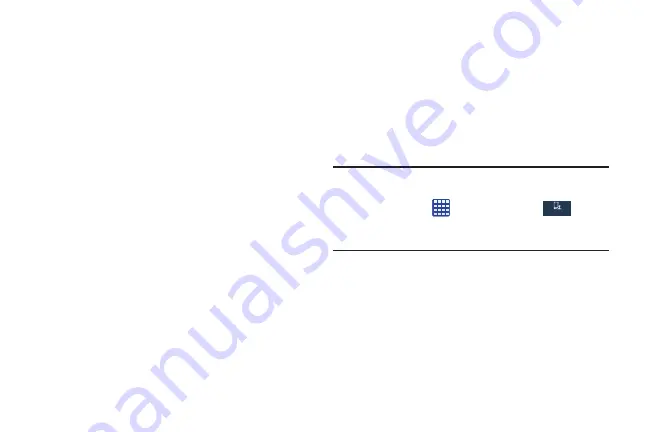
Understanding Your Phone 32
•
Touch and hold on a field to display a pop-up menu of options.
Swipe and Palm Swipe
To swipe, lightly drag your finger vertically or horizontally
across the screen. Use swipe when:
•
Unlocking the screen
•
Scrolling through the Home screen or a menu
To palm swipe, swipe the side of your hand horizontally
across the screen. Use palm swipe when:
•
Capturing the screen
Panning
To pan, touch and hold a selected icon, then move the device
to the left or right to reposition it to another page. You must
first activate Motion on your device. Use panning to:
•
Move icons on your Home screens or Application Menus to
another page.
Tilt
To activate the tilt feature, press and hold two points on the
screen then tilt the device back and forth to reduce or
enlarge the screen. Use tilt to:
•
Reduce or enlarge the screen in the Gallery or Browser.
Turn over
Turn your phone over so that the screen faces downward. For
example:
•
Mute incoming calls and playing sounds by turning your phone
over.
Using Motions and Gestures
By activating the various motion and gesture features, you
can access a variety of time saving functions.
Caution!
Excessive shaking or impact to the device may cause
unintended results. To learn how to properly control
motions, tap
Apps
➔
Settings
➔
My
device
➔
Motions and gestures
. When tapped, each
entry comes with an on-screen tutorial.
• Air gesture
: Allows you to control your device by performing
motions above the sensor (without touching the device).
• Motion
: Allows you to control your device using natural
movements (on the screen).
• Palm motion
: Allows you to control your device by touching the
screen with your entire hand.
My device
My device
DRAFT
For Internal Use Only






























