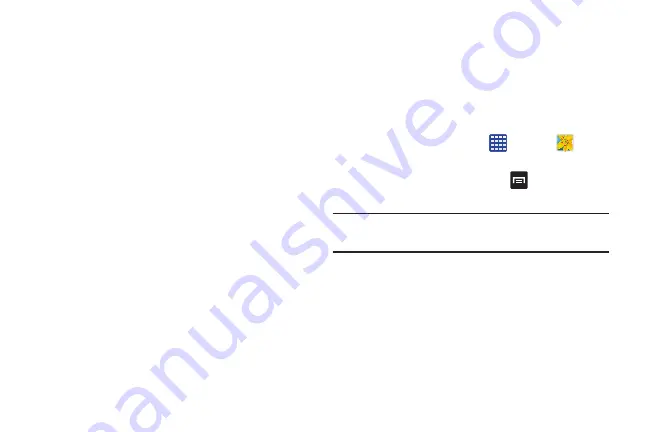
Multimedia 100
• Guidelines
: Display viewfinder guides to help composition
when selecting subjects.
• Flash
: activate or deactivate the flash.
• Voice control
: activates/deactivates voice control feature that
allows you to verbally take a photo.
• Contextual filename
: allows you to have your location added
as part of the filename. You must first activate GPS tag
described above.
• Save as flipped
: when set to On, this option allows you to take
and save a mirror-image video when using self-recording
mode.
• Storage
: Select the memory location for storage.
• Shutter sound
: Turn the shutter sound on or off.
• Reset
: Reset the camera settings.
Viewing your Pictures
After you take a photo, you can access various options from
the Image Viewer. The Image Viewer uses your Gallery. For
more information, refer to
Editing a Photo
You can edit your photos using the built-in Photo editor
application on your device. The photo editor application
provides basic editing functions for pictures that you take on
your phone. Along with basic image tuning like brightness,
contrast, and color it also provides a wide variety of effects
used for editing the picture.
1.
From the Home screen, tap
➔
Gallery
.
2.
Select a folder location and tap a file to open it.
3.
With the image displayed, press
➔
Edit
to launch
the Photo editor.
Note:
To select the picture area, touch and hold the current
picture.
4.
Select an image area by touching and holding the
image and then selecting an available option:
• Selection mode
: provides several on-screen selection options
such as: Select area, Inverse selection, Selection size, and
Selection mode (Magnetic, Lasso, Brush, Round, and Square).
• Select all
: select the entire area of the current image.
DRAFT
For Internal Use Only






























