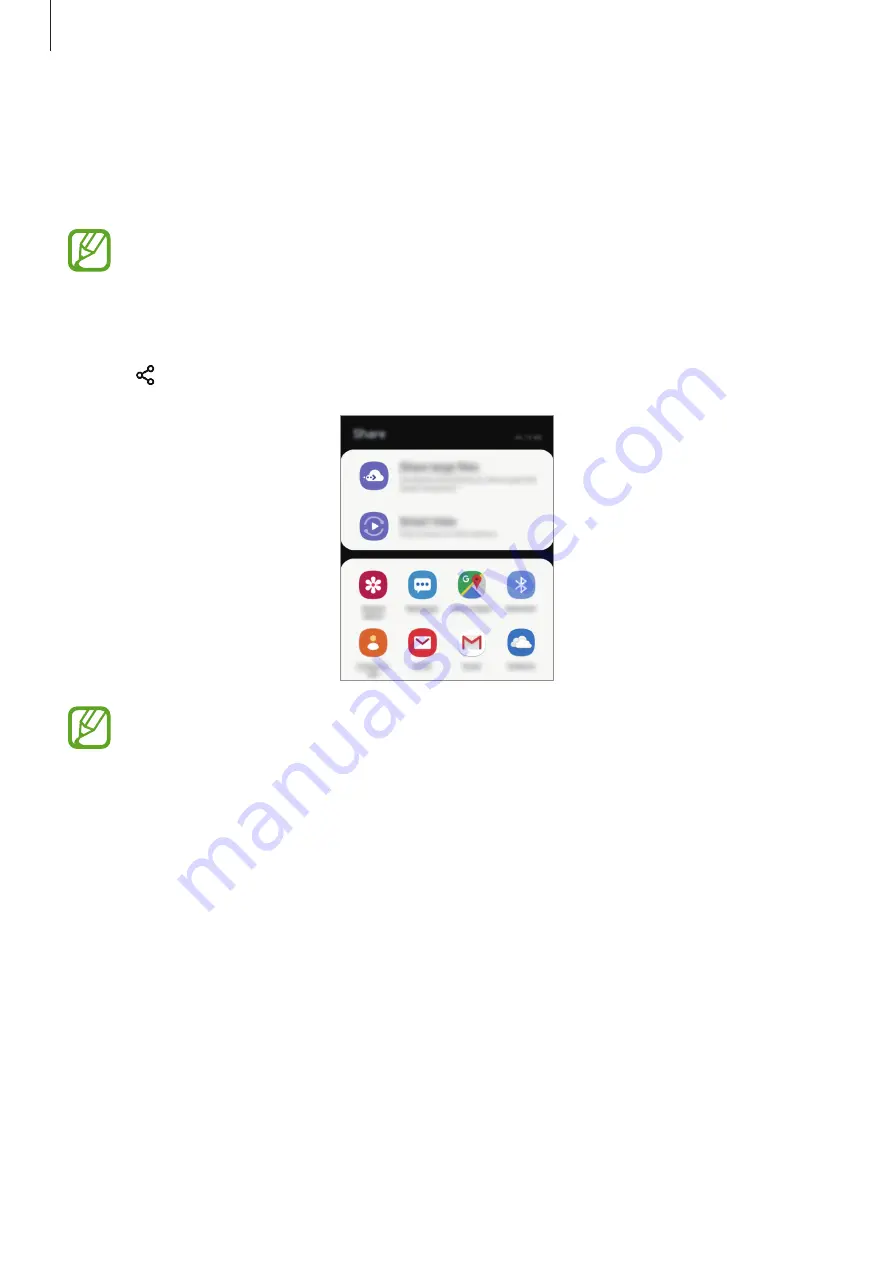
Apps and features
98
Sharing content
Share content by using various sharing options. The following actions are an example of
sharing images.
You may incur additional charges when sharing files via the mobile network.
1
Launch the
Gallery
app and select an image.
2
Tap and select a sharing method, such as message and email.
When you have a communication or sharing history, the people you contacted
will appear on the sharing options panel. To directly share content with them via
the corresponding app, select a person’s icon. If the feature is not activated, launch
the
Settings
app, tap
Advanced features
, and then tap the
Direct share
switch to
activate it.
Using additional features
•
Share large files
: Share large files. Upload files to the Samsung storage server and share
them with others via a Web link. To use this feature, your phone number must be verified.
•
Smart View
: Share content with nearby devices via Wi-Fi Direct or Bluetooth, or with
SmartThings supported devices. You can also view your device’s displayed content on a
large screen by connecting your device to a screen mirroring-enabled TV or monitor.
When the image is sent to the recipients’ devices, a notification will appear on their devices.






























