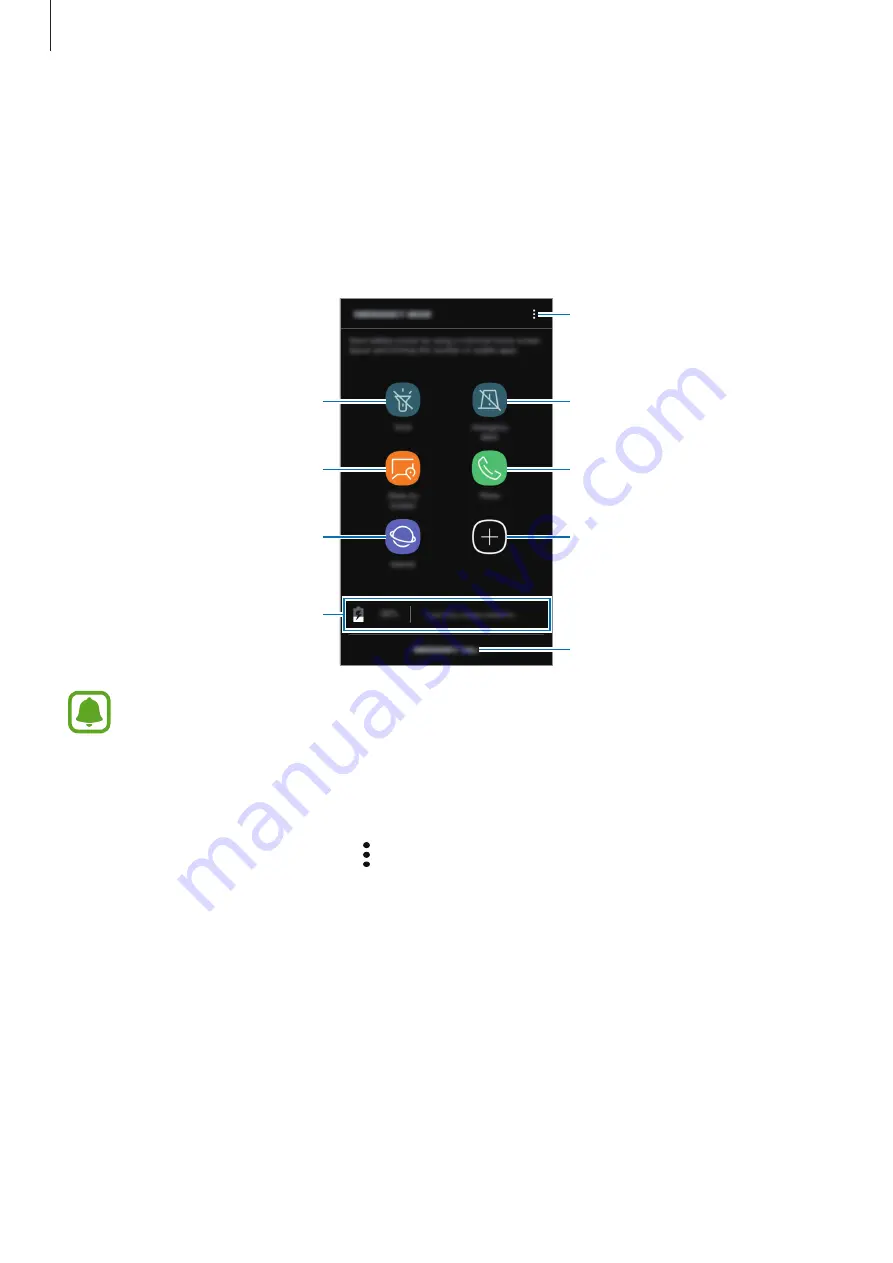
Basics
46
Emergency mode
You can switch the device to emergency mode to reduce battery consumption. Some apps
and functions will be restricted. In emergency mode, you can make an emergency call, send
your current location information to others, sound an emergency alarm, and more.
Press and hold the Power key, and then tap
Emergency mode
.
Add more apps to use.
Make an emergency call.
Remaining battery power and
usage time left
Turn on the flash.
Make a call.
Send your current location
information in a message.
Browse the Internet.
Access additional options.
Sound alarms.
The usage time left shows the time remaining before the battery power runs
out. Usage time left may vary depending on your device settings and operating
conditions.
Deactivating emergency mode
To deactivate emergency mode, tap
→
Turn off Emergency mode
. Alternatively, press and
hold the Power key, and then tap
Emergency mode
.






























