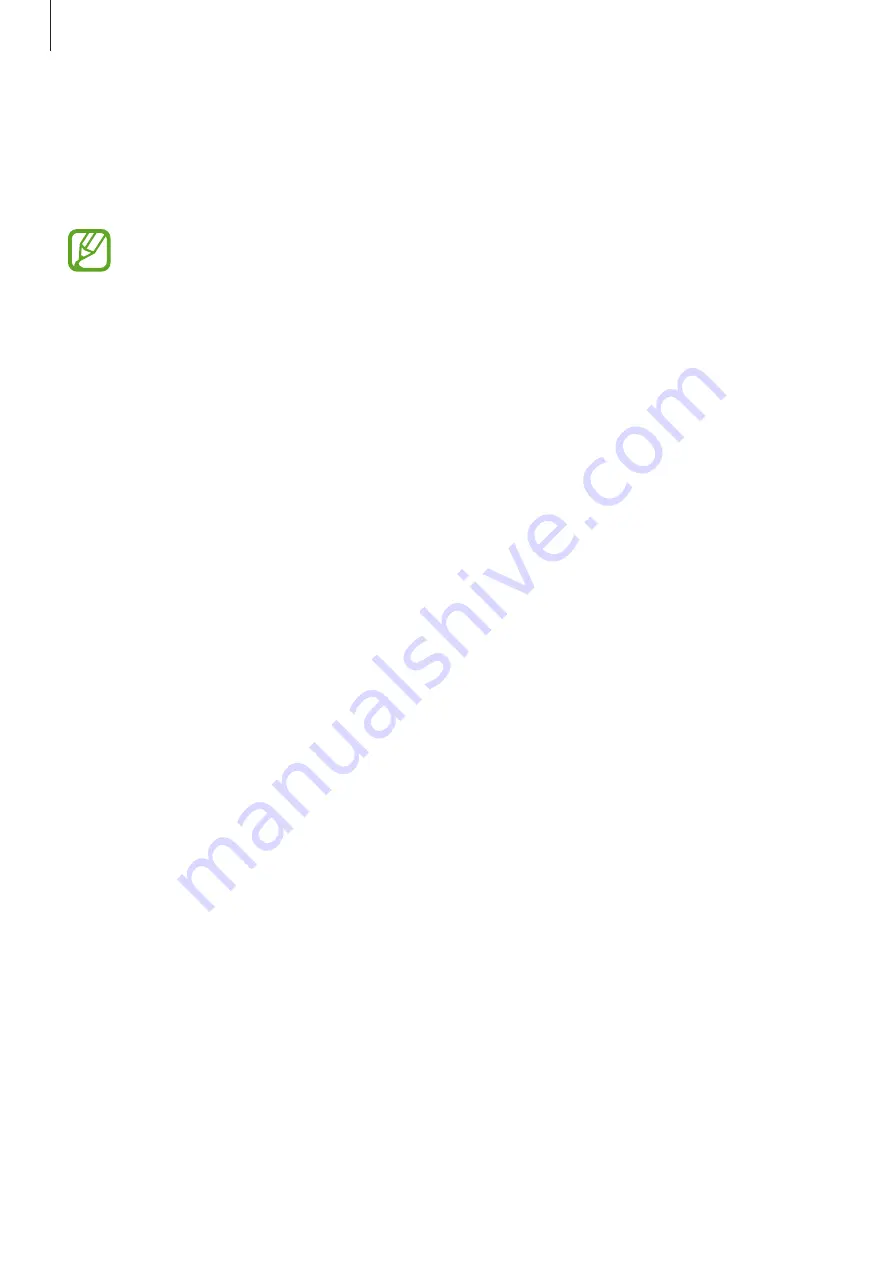
Basics
25
Transferring data from your previous device
You can restore your data, such as images, contacts, messages, and apps from Samsung
Cloud or copy them from your previous device wirelessly (Wi-Fi Direct) via Smart Switch.
•
This feature may not be supported on some devices or computers.
•
Limitations apply. Visit
for details. Samsung
takes copyright seriously. Only transfer content that you own or have the right to
transfer.
Smart Switch
Transfer data between mobile devices via Smart Switch. To use Smart Switch, launch the
Settings
app and tap
Accounts and backup
→
Smart Switch
. If you do not have the app,
download it from
Galaxy Store
or
Play Store
.
Transferring data wirelessly via Wi-Fi Direct
Transfer data from your previous device to your device wirelessly via Wi-Fi Direct.
1
On the previous device, launch
Smart Switch
.
If you do not have the app, download it from
Galaxy Store
or
Play Store
.
2
On your device, launch the
Settings
app and tap
Accounts and backup
→
Smart
Switch
.
3
Place the devices near each other.
4
On the previous device, tap
Send data
→
Wireless
.
5
On the previous device, tap
Allow
.
6
On your device, select an item to bring and tap
Transfer
.
7
Follow the on-screen instructions to transfer data from your previous device.
After the data is done transferring, you can view a list of the transferred data on your
device.






























