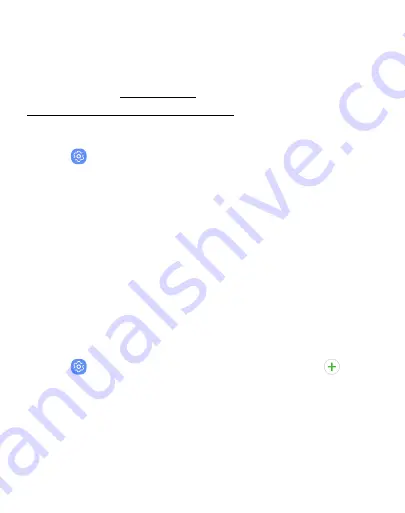
DRAFT
FOR INTERNAL USE ONLY
Samsung Cloud
Keep your data safe by backing up and restoring your device. You
can also sync your data from multiple devices. For more
us/support/owners/app/samsung-cloud
.
1. From a Home screen, swipe up to access
Apps
.
2. Tap
Settings
>
Cloud and accounts
>
Samsung Cloud
.
l
If a Samsung account has not been added, follow the
prompts to add one.
3. Once a Samsung account is configured, you can view and
manage items stored in the Samsung Cloud.
Add an account
You can add and manage all your email, social networking, and
picture and video sharing accounts.
1. From a Home screen, swipe up to access
Apps
.
2. Tap
Settings
>
Cloud and accounts
>
Accounts
>
Add
account
.
3. Tap one of the account types.
4. Follow the prompts to enter your credentials and set up the
account.
Accounts
199
Содержание Galaxy j7 Crown
Страница 10: ...DRAFT FOR INTERNAL USE ONLY Special features Learn about your mobile device s special features ...
Страница 17: ...DRAFT FOR INTERNAL USE ONLY Set up your device Learn how to set up your device for the first time ...
Страница 50: ...DRAFT FOR INTERNAL USE ONLY Learn about your device 41 ...
Страница 145: ...DRAFT FOR INTERNAL USE ONLY Settings Configure your device s connections and settings ...
Страница 175: ...DRAFT FOR INTERNAL USE ONLY Display Configure your display s brightness screen timeout delay and other settings ...
Страница 219: ...DRAFT FOR INTERNAL USE ONLY Other settings Configure features on your device that make it easier to use ...
Страница 222: ...DRAFT FOR INTERNAL USE ONLY 3 Tap additional items to view more information about your device Other settings 213 ...
Страница 224: ...DRAFT FOR INTERNAL USE ONLY Legal View legal information for your device ...






























