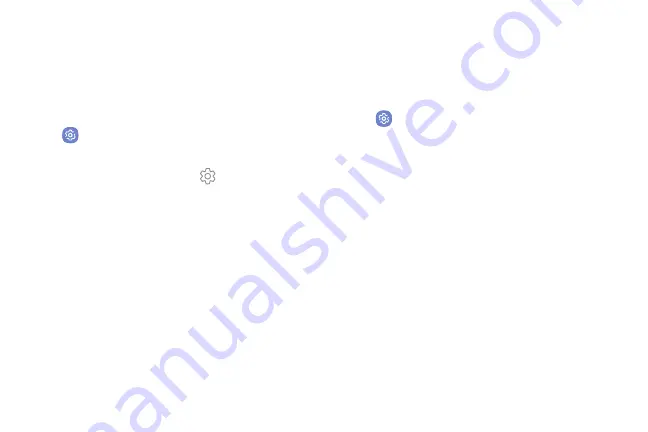
Settings
133
Text-to-Speech Options
Configure your Text-to-Speech (TTS) options. TTS is
used for various accessibility features, such as
TalkBack.
1. From a Home screen, swipe up to access
Apps
.
2. Tap
Settings
>
Language and input
>
Text-to-speech
for options:
•
Preferred TTS engine
: Tap
Settings
next to
Google text-to-speech engine for options.
•
Speech rate
: Set the speed at which the text is
spoken.
•
Pitch
: Set the pitch of the speech.
•
Reset speech rate
: Reset the speech rate.
•
Reset pitch
: Reset the speech pitch.
•
Listen to an example
: Tap to play a short
demonstration of speech synthesis.
•
Default language status
: Display the default
language in use.
Pointer Speed
Configure pointer speed for an optional mouse or
trackpad (not included).
1. From a Home screen, swipe up to access
Apps
.
2. Tap
Settings
>
Language and input
.
3. Under
Pointer speed
, drag the slider to the right to
go faster or to the left to go slower.
Содержание Galaxy J36V
Страница 1: ...User guide ...
Страница 8: ...Learn about your mobile device s special features Special Features ...
Страница 14: ...Set Up Your Device Learn how to set up your device for the first time ...
Страница 105: ...Configure your device s connections and settings Settings ...
Страница 108: ...Connections Manage connections between your device and a variety of networks and other devices ...
Страница 129: ...Notifications Customize or block app alerts ...
Страница 131: ...Display Configure your display s brightness screen timeout delay and other settings ...
Страница 144: ...Lock Screen and Security Secure your device and protect your data with Lock Screen and Security settings ...
Страница 152: ...Accounts Set up and manage accounts including your Google Account Samsung account email and social networking accounts ...
Страница 161: ...Other Settings Configure features on your device that make it easier to use ...
Страница 164: ...Additional resources foryour device Getting Help ...
Страница 166: ...View legal information foryour device Legal ...






























