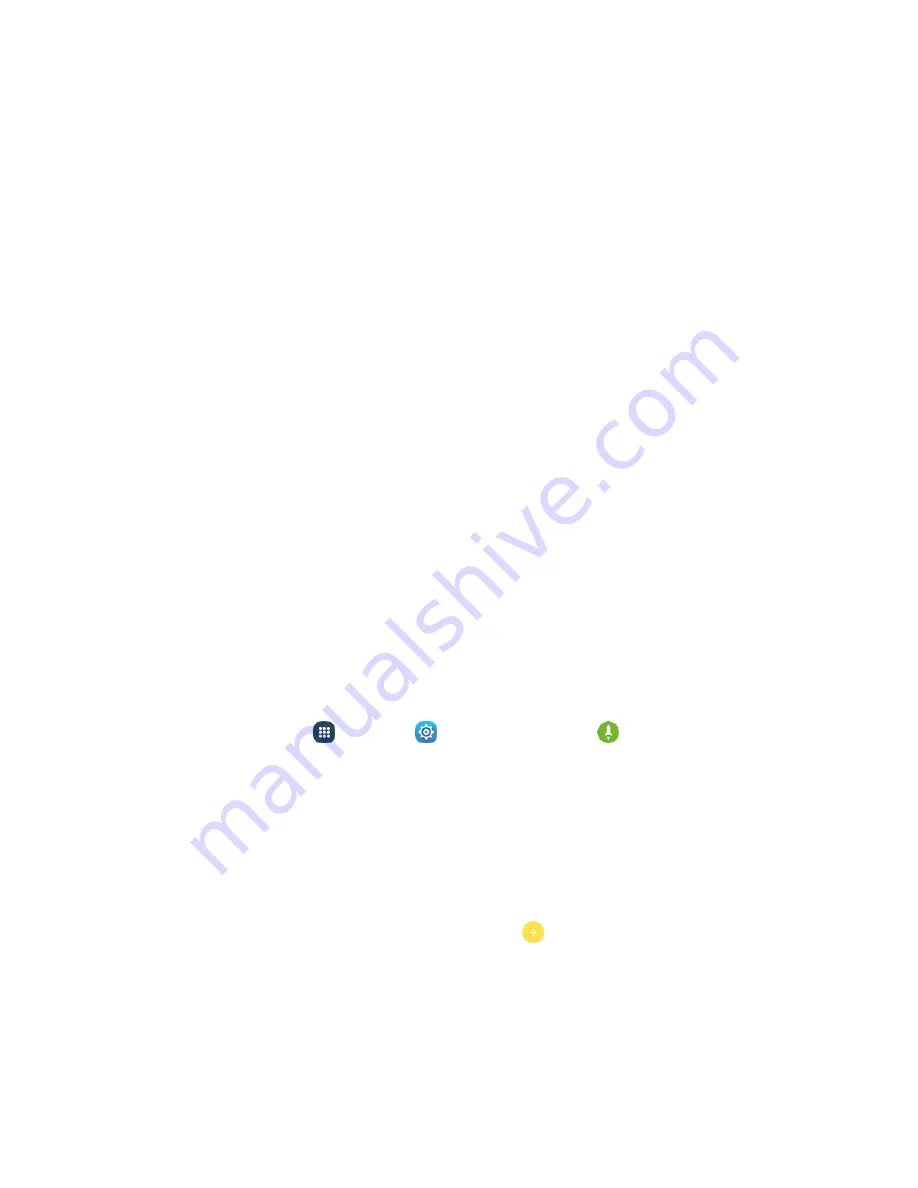
Get Started
12
Activation and Service
Before using yo
ur phone, you must set up your service with Virgin Mobile. You will need your phone’s
serial numbers (MEID and ICC ID). These numbers can be found on the phone's packaging.
For more information about your Virgin Mobile account, see
Virgin Mobile Account Information and Help
Create Your Account and Pick Your Plan
Set up your Virgin Mobile account.
From your computer, visit
Activate
.
1.
Choose an activation option and click
Next
. Then enter your zip code and click
Next
.
2.
When prompted, enter the serial number (MEID) printed on the sticker located on the back of
3.
your phone in the battery compartment. This number can also be found on the bottom panel of
the phone’s package.
Follow the prompts to choose your plan and select a payment method.
4.
Follow the activation instructions below and you will be able to start using your phone.
5.
Activate Your Phone
After setting up your account on
, simply turn your device on. Your device is
designed to activate automatically. If you are swapping from another Virgin Mobile device to a new one,
be sure to turn off the old device before swapping the serial number (MEID). Once the MEID swap is
complete, turn on the new device and the programming information will be pushed to your device
automatically.
You can also start the activation process manually.
■
From home, tap
Apps
>
Settings
>
Activate this device
.
Complete the Setup Screens
The setup screens help you set up certain features and preferences on your phone. Once your phone has
been turned on, you will see a Welcome message. You can then complete the setup process.
Note
: You may be able to complete the setup screens before your phone has been activated on your
Virgin Mobile account.
At the Welcome screen, choose options, and then tap
to begin setup:
1.
Language
: Choose the default language for your phone’s operation.
Accessibility
: Configure settings to improve the accessibility of your phone’s features if you
are visually impaired or hard of hearing.
Emergency call
: Make an emergency call.
Содержание Galaxy J3
Страница 1: ...User Guide UG template version 15b VMU Samsung J320 UM EN 122315 FINAL ...
Страница 37: ...Basic Operations 28 Tap Add account 2 Tap Google Or create a new account 3 ...
Страница 43: ...Basic Operations 34 Tap Add account 2 Tap Google 3 ...
Страница 45: ...Basic Operations 36 Configure your Google data backup and communication and then tap Next 7 ...
Страница 79: ...Phone App 70 From home tap Phone 1 Tap Contacts to display the Contacts list 2 The Contacts list appears ...
Страница 81: ...Phone App 72 From home tap Phone 1 Tap Log to display the call logs list 2 The call logs list appears ...
Страница 136: ...Messaging and Internet 127 From home tap Apps Settings Accounts Add account 1 Tap Google 2 ...
Страница 151: ...Messaging and Internet 142 From home tap Apps Email 1 The email inbox opens Tap More Settings 2 ...
Страница 196: ...Apps and Features 187 From home tap Apps Calendar 1 Tap a date and then tap an event to see its details 2 ...
Страница 198: ...Apps and Features 189 From home tap Apps Calendar 1 The Calendar app opens Tap More Manage calendars 2 ...
Страница 202: ...Apps and Features 193 From home tap Apps Settings 1 Tap Date and time 2 ...
Страница 241: ...Connectivity 232 You will see the Contacts list Tap a contact to send 2 Tap More Share contact Bluetooth 3 ...
Страница 318: ...Settings 309 From home tap Apps Settings Backup and reset 1 The Backup and reset menu opens Tap Factory data reset 2 ...






























