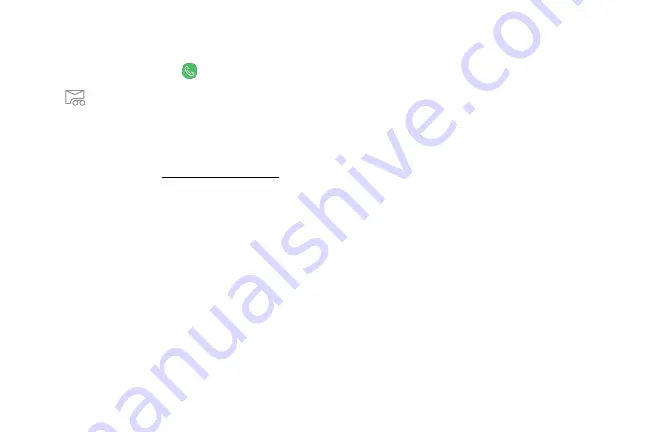
Set up your voicemail
You can access your voicemail from a Home screen.
1. From a Home screen, tap
Phone.
2. Tap
Voicemail
.
3.
Follow the tutorial to create a password, record a
greeting, and record your name.
For more information, see
.
Set up your device
15
Содержание Galaxy J3 Star
Страница 31: ......
Страница 32: ...USER MANUAL ...
Страница 38: ...Special features Learn about your mobile device s special features ...
Страница 44: ...Set up your device Learn how to set up your device for the first time ...
Страница 143: ...Settings Configure your device s connections and settings ...
Страница 145: ...Connections Manage connections between your device and a variety of networks and other devices ...
Страница 167: ...Notifications Select which apps you want to receive alerts from Alerts include notifications sounds and vibrations ...
Страница 169: ...Display Configure your display s brightness screen timeout delay and other settings ...
Страница 187: ...Lock screen and security Secure your device and protect your data with Lock screen and security settings ...
Страница 197: ...Accounts Set up and manage accounts including your Google Account Samsung account email and social networking accounts ...
Страница 207: ...Other settings Configure features on your device that make it easier to use ...
Страница 211: ...Legal View legal information for your device ...






























