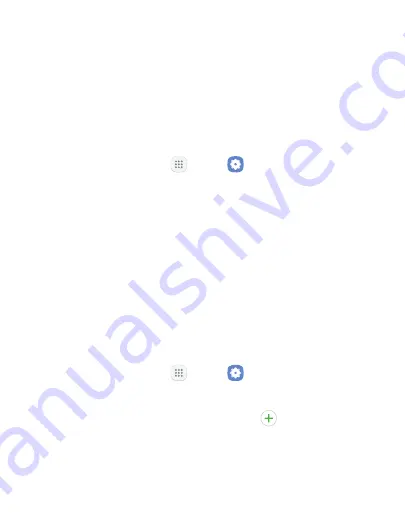
125
Settings
Wi-Fi
Wi-Fi is a term used for certain types of Wireless Local Area Networks
(WLAN). Wi-Fi communication requires access to a wireless Access
Point (AP).
Connect to a Wi-Fi Network
To scan for a Wi-Fi network and connect to it:
1. From a Home screen, tap
Apps
>
Settings
.
2. Tap
Connections
>
Wi-Fi
, and then tap
On/Off
to turn on Wi-Fi.
•
When Wi-Fi is turned on, your device automatically scans for
available networks and displays them.
3. Tap the network you want to connect to.
•
When you select an open network, you are automatically
connected to the network. Otherwise, enter a password to
connect.
Manually Connect to a Wi-Fi Network
You can connect your device to a Wi-Fi network manually.
1. From a Home screen, tap
Apps
>
Settings
.
2. Tap
Connections
>
Wi-Fi
, and then tap
On/Off
to turn on Wi-Fi.
3. Swipe to the bottom of the screen and tap
Add network
.
Содержание Galaxy J3 Luna Pro
Страница 9: ...Learn about your mobile device s special features Special Features ...
Страница 10: ...2 Special Features Side Speaker This device features the speaker on the side of the device Speaker ...
Страница 12: ...Legal ...
Страница 19: ...Set Up Your Device Learn how to set up your device for the first time ...
Страница 39: ...31 Learn About Your Device Home Screen Status bar Home screen indicator App shortcuts ...
Страница 42: ...34 Learn About Your Device Notifications Quick settings View all Notification cards Settings ...
Страница 58: ...Learn how to change the way apps are displayed organize apps into folders and uninstall or disable apps Apps ...
Страница 117: ...109 Phone Apps Phone Call Hide the keypad More options Voice command Voicemail ...
Страница 130: ...Configure your device s connections and settings add accounts and customize Home screens apps and features Settings ...
Страница 132: ...Connections Manage connections between your device and a variety of networks and other devices ...
Страница 157: ...Notifications Select which apps you want to receive alerts from Alerts include notifications sounds and vibrations ...
Страница 159: ...Display Configure your display s brightness screen timeout delay and other display settings ...
Страница 164: ...Wallpapers and Themes You can change the appearance of your device with custom wallpapers themes and icons ...
Страница 179: ...Lock Screen and Security Secure your device and protect your data with Lock Screen and Security settings ...
Страница 187: ...Accounts Set up and manage accounts including your Google Account Samsung account email and social networking accounts ...
Страница 199: ...Other Settings Configure features on your device that make it easier to use ...
Страница 205: ...Additional resources for your device Getting Help ...
















































