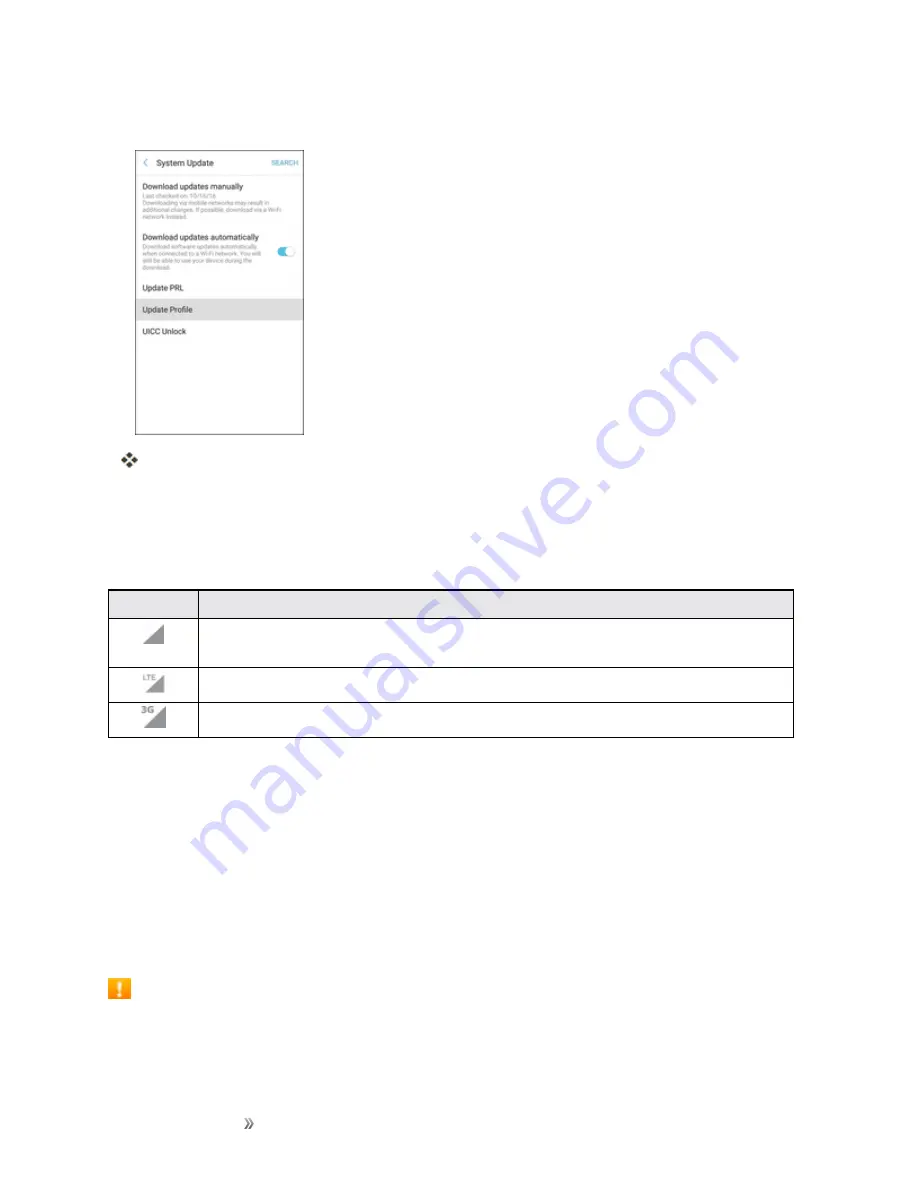
Making Connections
Internet and Social Networking
116
2. Tap
Update Profile
.
Your phone will download and install the profile update.
Data Connection Status and Indicators
Your phone displays the current status of your data connection through indicators at the top of the
screen. The following symbols are used:
Icon
Status
Network (full signal):
The fullness of the triangle icon indicates the strength of the
signal. A fuller icon means a better signal.
4G LTE data service:
Your phone is connected to a 4G LTE network.
3G (data service):
Your phone is connected to a 3G network.
Browser
Browse the Internet using a full-featured browser.
SSL/TLS
SSL (Secure Sockets Layer) and TLS (Transport Layer Security) are protocols for encrypting
sent/received data. While in a screen connected by SSL/TLS, data is encrypted to safely
send/receive private information, credit card numbers, corporate secrets, etc., and provide
protection against online threats (eavesdropping, falsification, impersonation, etc.).
SSL/TLS Cautions






























