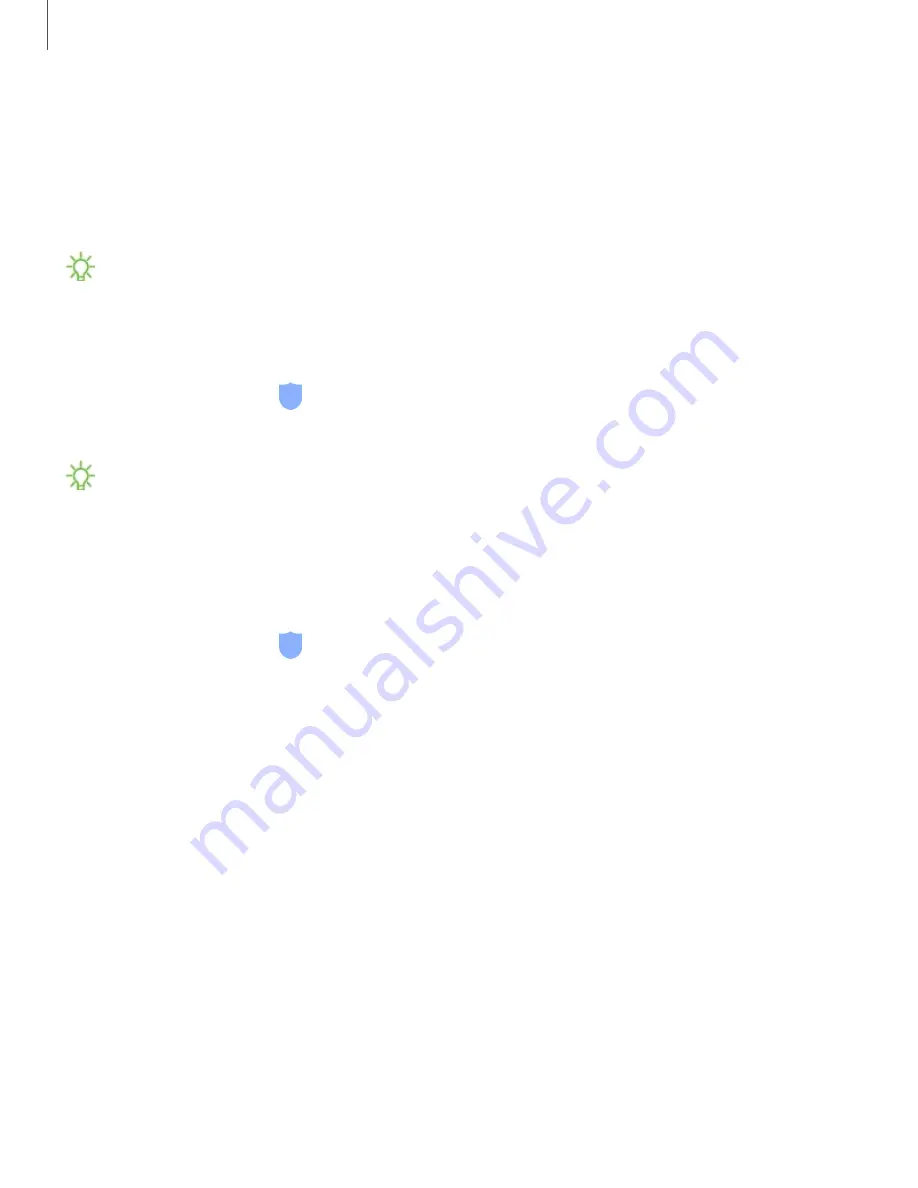
Getting
started
32
Iris
scanner
Use
iris
recognition
as
an
alternative
to
entering
passwords
in
certain
apps.
You
can
also
use
your
irises
to
verify
your
identity
when
logging
in
to
your
Samsung
account.
For
support,
visit
NOTE
The
Iris
scanner
is
not
intended
to
be
used
as
a
medical
device
and
the
biometric
data
collected
and
stored
locally
by
the
mechanism
is
not
intended
to
be
used
for
any
diagnostic,
therapeutic,
or
preventative
purposes.
Please
follow
all
instructions
for
use
of
this
feature.
1.
From
Settings,
tap
Biometrics
and
security
>
Irises
.
2.
Follow
the
prompts
to
register
your
irises.
NOTE
To
register
just
one
of
your
eyes,
tap
the
link
on
the
setup
screen
to
register
one
iris.
Iris
verification
Iris
verification
can
be
used
for
other
accounts
accessed
from
your
device.
◌
From
Settings,
tap
Biometrics
and
security
>
Irises
.
•
Remove
iris
data
:
Delete
existing
irises.
•
Preview
screen
mask
:
Choose
a
mask
to
display
when
using
the
iris
scanner.
•
Iris
unlock
:
Enable
to
unlock
the
device
using
your
irises.
•
Screen-on
iris
recognition
:
Unlock
your
device
with
your
irises
as
soon
as
the
screen
turns
on.
•
Stay
on
Lock
screen
:
When
you
unlock
your
device
with
iris
recognition,
stay
on
the
Lock
screen
until
you
swipe
the
screen.
•
Samsung
Pass
:
Use
your
irises
for
identification
when
using
supported
apps.
•
Samsung
Pay
:
Use
your
irises
to
make
payments
quickly
and
securely.
•
Tips
for
using
iris
recognition
:
View
a
tutorial
on
how
to
use
the
iris
scanner.






























