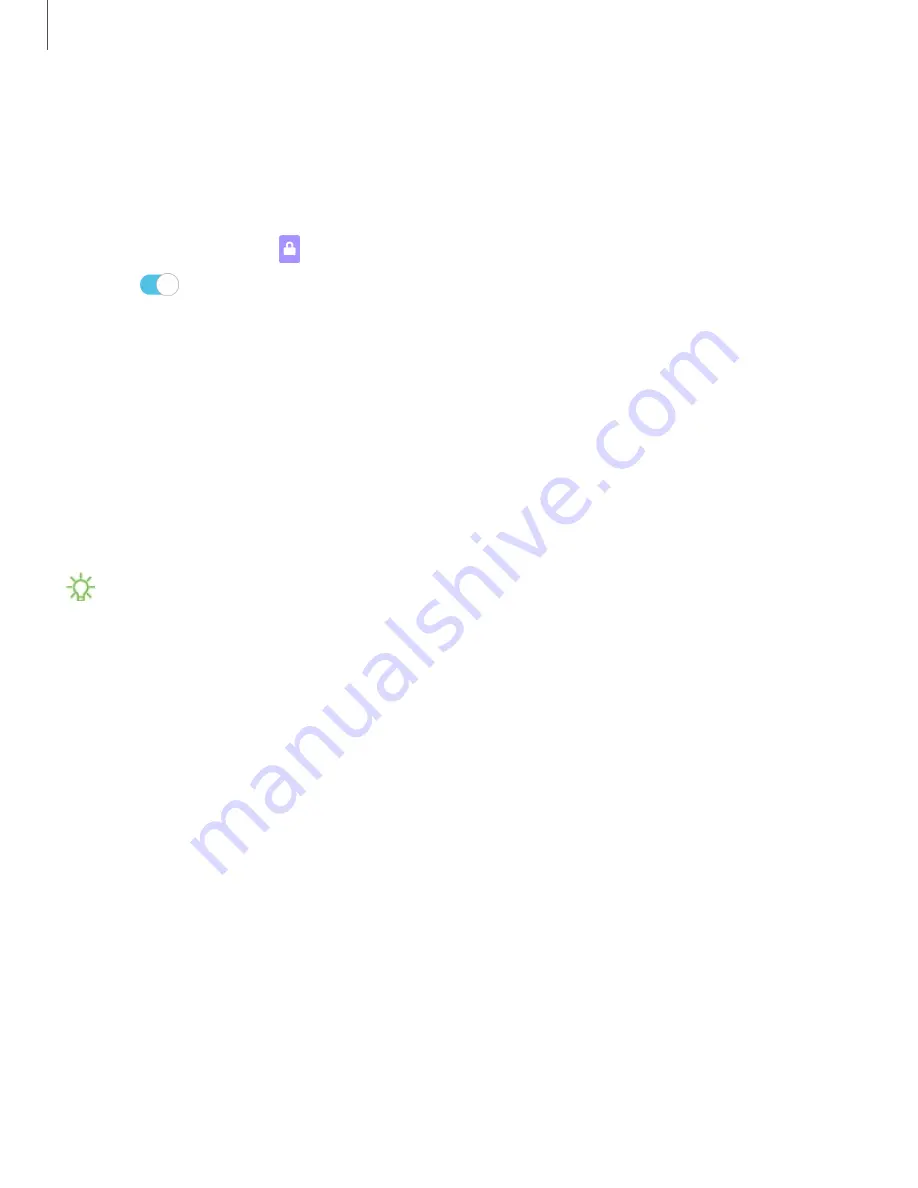
Getting
started
29
Always
On
Display
View
missed
calls
and
message
alerts,
check
the
time
and
date,
and
view
other
customized
information
without
unlocking
your
device
using
Always
On
Display
(AOD).
1.
From
Settings,
tap
Lock
screen
>
Always
On
Display
.
2.
Tap
to
enable
the
feature,
and
then
set
the
following
options:
•
Choose
to
show
one
of
the
following
on
the
screen
when
your
device
isn’t
in
use:
Home
button
and
clock
,
Clock
,
Home
button
.
•
Display
mode
:
Customize
when
to
show
the
AOD.
•
Show
music
information
:
Show
music
details
when
the
FaceWidgets
music
controller
is
in
use.
•
Auto
brightness
:
Automatically
adjust
the
brightness
of
Always
On
Display.
•
About
Always
On
Display
:
View
the
current
software
version
and
license
information.
NOTE
Some
display
settings
can
appear
on
both
the
Lock
screen
and
Always
On
Display.
AOD
themes
Apply
custom
themes
for
Always
On
Display.
1.
From
a
Home
screen,
touch
and
hold
the
screen,
and
tap
Wallpapers
>
AODs.
•
Tap
an
AOD
to
preview
and
download
it
to
My
Always
On
Displays.
2.
Tap
View
all
to
see
downloaded
AODs.
3.
Tap
an
AOD,
and
then
tap
Set
to
apply
the
selected
AOD.






























