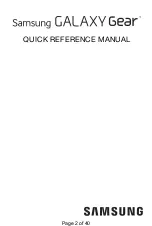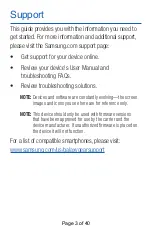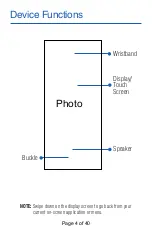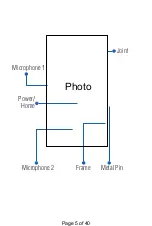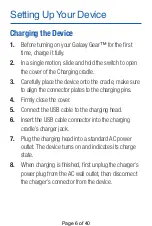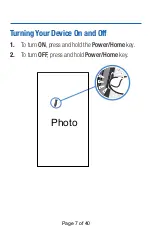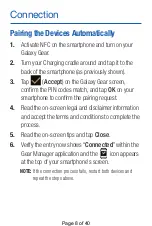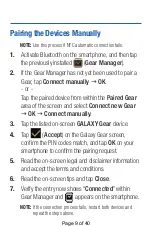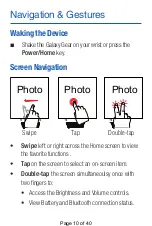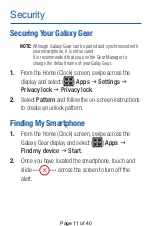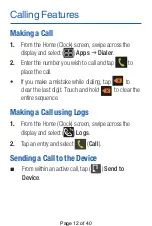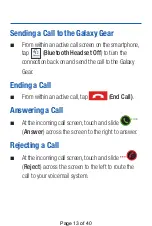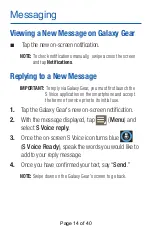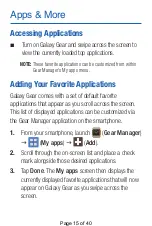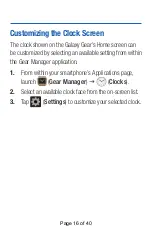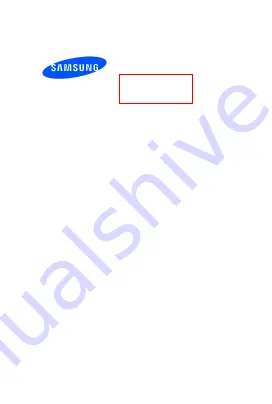Отзывы:
Нет отзывов
Похожие инструкции для Galaxy Gear SM-R750A

Diver Deep Dive 46 mm
Бренд: Ulysse Nardin Страницы: 23

127-095000
Бренд: Timex Страницы: 2

Grande Reverso Calendar
Бренд: Jaeger-leCoultre Страницы: 13

31-4408
Бренд: Clas Ohlson Страницы: 4

ProScan PBTW274
Бренд: Technicolor Страницы: 12

DL8790
Бренд: Philips Страницы: 92

Flyboy 1916
Бренд: Stauer Страницы: 2

Eco-Drive E310
Бренд: Citizen Страницы: 2

Elysee 82S5
Бренд: Citizen Страницы: 16

H240
Бренд: Citizen Страницы: 75

9100
Бренд: Citizen Страницы: 2

C900
Бренд: Citizen Страницы: 47

Quartz 6760
Бренд: Citizen Страницы: 32

QW-1901
Бренд: Casio Страницы: 8

QW-2387
Бренд: Casio Страницы: 14

Sprint
Бренд: Roxy Страницы: 109

QW-766
Бренд: Casio Страницы: 2

GE-W70
Бренд: Gold-East Electronic Страницы: 22