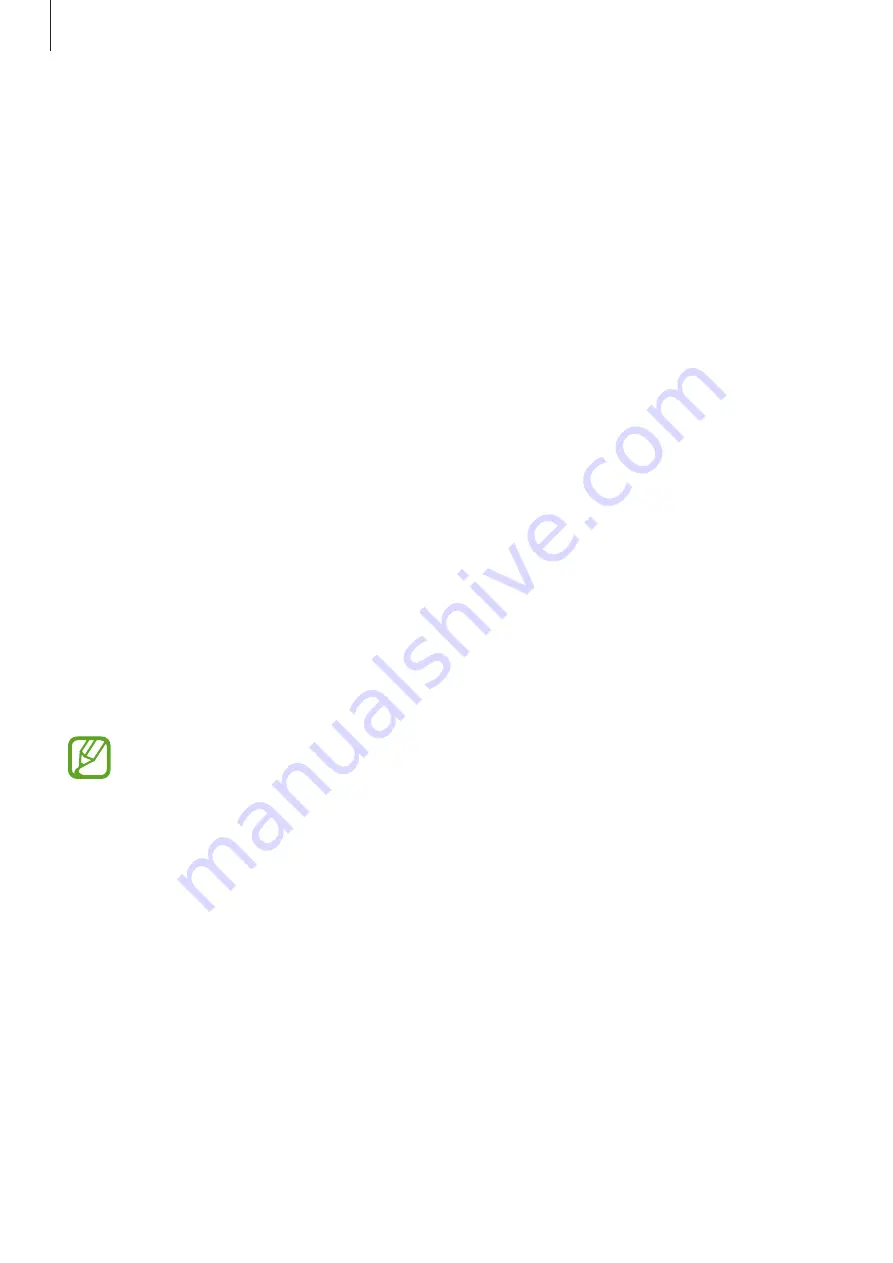
Galaxy Wearable app
55
Home
Introduction
View your Galaxy Fit’s status and customise your Galaxy Fit settings. You can also launch the
Samsung Health app by connecting the Galaxy Fit with your mobile device.
Launch the
Galaxy Wearable
app on your mobile device and tap
Home
.
Battery
View the remaining battery power of your Galaxy Fit.
Samsung Health
View the Galaxy Fit’s data saved in the Samsung Health app.
Launch the
Galaxy Wearable
app on your mobile device and tap
Home
→
Samsung Health
.
Health settings
View the Galaxy Fit’s health data saved in the Samsung Health app and change the health
settings.
Launch the
Galaxy Wearable
app on your mobile device and tap
Home
→
Health settings
.
If the Samsung Health app installed on your mobile device is removed, the saved
health data will be also removed and the health settings will be reset.
•
Notifications
: Turn the detecting workout time, inactive time, high heart rate, and step
target achievement notifications on or off.
•
Step target
: View or change the step target you saved to the Samsung Health app.
•
Manage exercise
: Add or remove the exercise type displayed on your Galaxy Fit. You can
select up to ten exercise types.
•
Workout detection
: Set your Galaxy Fit to recognise your workout automatically.





























