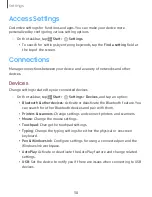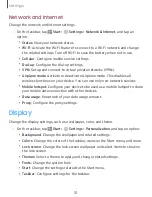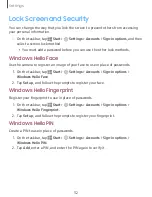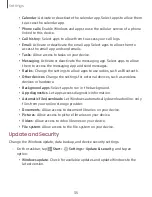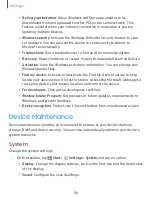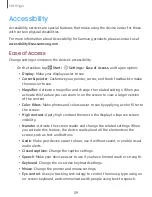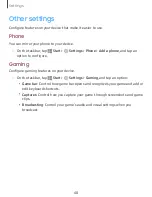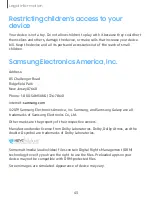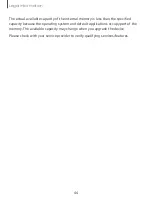Legal
information
43
Restricting
children’s
access
to
your
device
Your
device
is
not
a
toy.
Do
not
allow
children
to
play
with
it
because
they
could
hurt
themselves
and
others,
damage
the
device,
or
make
calls
that
increase
your
device
bill.
Keep
the
device
and
all
its
parts
and
accessories
out
of
the
reach
of
small
children.
Samsung
Electronics
America,
Inc.
Address:
85
Challenger
Road
Ridgefield
Park
New
Jersey
07660
Phone:
1-800-SAMSUNG
(726-7864)
Internet:
©2019
Samsung
Electronics
America,
Inc.
Samsung,
and
Samsung
Galaxy
are
all
trademarks
of
Samsung
Electronics
Co.,
Ltd.
Other
marks
are
the
property
of
their
respective
owners.
Manufactured
under
license
from
Dolby
Laboratories.
Dolby,
Dolby
Atmos,
and
the
double-D
symbol
are
trademarks
of
Dolby
Laboratories.
Some
multimedia
(audio/video) files
contain
Digital
Rights
Management
(DRM)
technology
to
verify
you
have
the
right
to
use
the
files.
Preloaded
apps
on
your
device
may
not
be
compatible
with
DRM-protected
files.
Screen
images
are
simulated.
Appearance
of
device
may
vary.