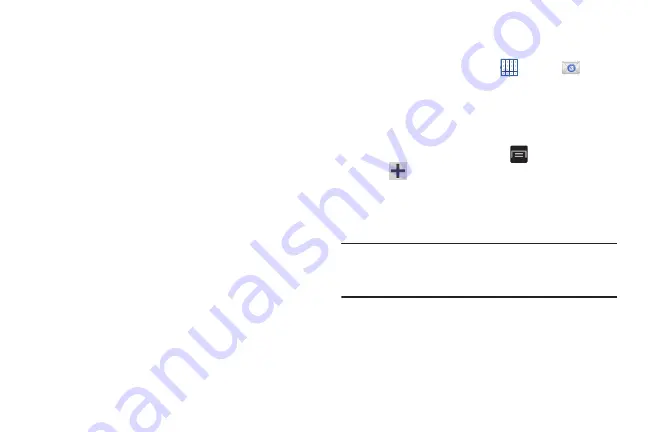
83
Signature settings
• Add signature
: Create a signature at the end of your outgoing
text messages.
• Signature text
: Enter a desired signature for your message.
Spam message settings
• Spam settings
: Enabled this option an then configure the
following spam settings:
–
Register number as spam
: Manually enter and assign a
phone number as being sent from a spam source.
–
Register phrase as spam
: Assign a specific text phrase as
belonging to a spam message. Ex: Dear friend.
–
Block unknown senders
: when active, automatically blocks
incoming messages from unknown sources or blocked
numbers.
Email enables you to review and create email using various
email services. You can also receive text message alerts
when you receive an important email.
Creating an Email Account
To create an email account:
1.
From a Home screen, touch
Apps
➔
.
2.
The first time you set up an email account, at the Set
up email screen, enter an
Email address
and
Password
,
then touch
Next
.
– or –
For additional accounts, touch
Menu
➔
Settings
➔
Add account
.
3.
Follow the on-screen instructions to set up your email
account.
4.
Touch
Next
to go to the next screen.
Note:
For Exchange ActiveSync accounts, the Activate device
administrator? screen may appear. Read the information
and touch
Activate
to continue.
5.
Enter an account name and Your name, if required.
6.
Touch
Done
.
Содержание GALAXY AMP
Страница 1: ......






























