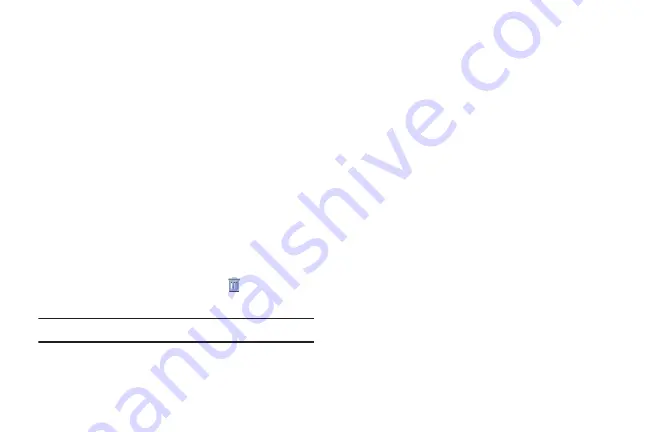
33
Managing Folders
To rename a folder:
Touch the folder, touch the current name, and use the
keyboard to enter a new name for the folder.
To add an App shortcut to a folder:
1.
Add the App shortcut to the Home screen that the
folder is on.
2.
Touch and hold the App shortcut, drag it to the folder,
and drop it.
To remove an App shortcut from a folder:
1.
Touch the folder to view the contents.
2.
Touch the App shortcut, drag it out of the folder, and
drop it on the Home screen.
Removing a Folder
Touch and hold the folder until the
Remove
icon
displays, then drag the folder to the
Remove
icon.
Note:
Any App shortcuts in the folder are also removed.
Wallpapers
You can choose a picture to display on the Home Screen,
Lock screen, or on both the Home and Lock screens. Choose
from preloaded wallpaper images or select a photo you have
downloaded or taken with the Camera.
1.
From a Home screen, touch and hold on the screen.
The
Home screen
options pop-up displays.
2.
Touch
Set wallpaper
.
The Set wallpaper pop-up displays.
3.
Touch
Home screen
,
Lock screen
, or
Home and lock
screens
.
The
Select wallpaper from
pop-up displays the
following options:
• Gallery
: Access the Gallery to select a photo. Touch a photo to
select it. Crop and resize the picture, if desired. Touch
Done
to
save the picture as wallpaper. Touch
Cancel
to cancel.
Содержание GALAXY AMP
Страница 1: ......






























