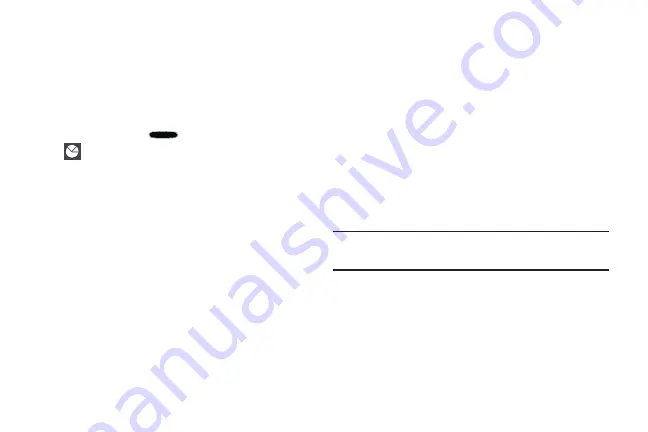
Getting Started 14
Overview of Task Manager
1.
Add the Active applications widget to a Home screen
and then touch
Active applications
on the Active
applications widget. For more information, refer to
– or –
Press and hold the
Home
key and then touch
Task manager
.
2.
Touch
Active applications
to view applications running
on your device. Touch
End
to end an application or
End all
to end all running applications.
3.
Touch
Downloaded
to view applications installed from
Google Play. Touch
Uninstall
to remove an application
from your device.
4.
Touch
RAM
to display the amount of Random Access
Memory (RAM) currently in use. Touch
Clear memory
to
clear inactive and background processes.
5.
Touch
Storage
to view internal (System storage) and
external (SD card) storage memory statistics.
6.
Touch
Help
to view useful tips for extending battery life.
Securing Your Phone
By default, the phone locks automatically when the screen
times out or you can lock it manually. You can unlock the
phone using one of the default Unlock screens or, for
increased security, use a personal screen unlock pattern.
For more information about creating and enabling a Screen
unlock pattern, see
For other settings related to securing your device, see
Note:
Unless stated otherwise, instructions in this User Guide
start with the device unlocked, at the Home screen.
Содержание GALAXY AMP
Страница 1: ......






























