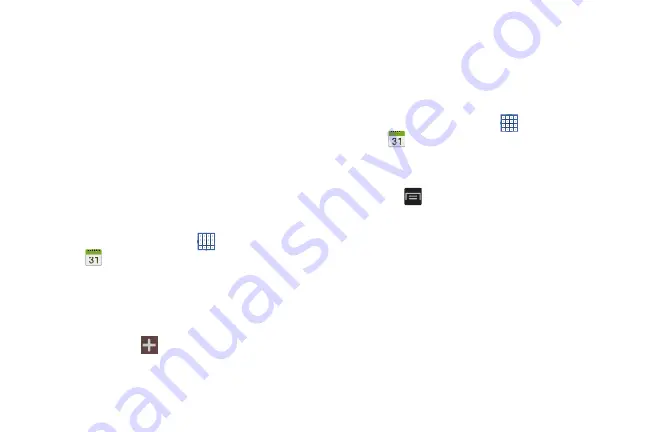
133
• Search
: Find events or tasks.
• Sync
: Manually synchronizes the calendar entries among all of
your current accounts, for example, Gmail, Exchange, and so
on.
• Settings
: Customize the calendar. For more information, refer
7.
Touch
Today
to return to the current date.
8.
Touch
Calendars
to configure which events to display.
Touch
Add account
to add additional accounts from
which calendar events can be synced.
Creating an Event or Task
To create an event or task:
1.
From a Home screen, touch
Apps
➔
Calendar
.
2.
Double-tap the date for which you want to enter an all
day event or task.
– or –
Touch the date for which you want to enter an event or
task and touch
.
3.
Touch the
Quick add
,
Add event
, or
Add task
tab.
4.
Enter the event or task information.
5.
Touch
Save
.
Managing Events
You can delete, send, and edit events on your mobile device:
1.
From a Home screen, touch
Apps
➔
Calendar
.
2.
Touch an event.
A Detail view of the event displays.
3.
Touch
Menu
and then touch:
• Edit
to edit the event.
• Copy
to copy the event.
• Delete
and then touch
OK
to delete the event.
•
Share via
and then touch
Bluetooth
,
ChatON
,
,
Messaging
, or
Wi-Fi Direct
to share the event.
• Link images
to attach an image to the event.
4.
Touch
Forward
to email an invitation.
Содержание GALAXY AMP
Страница 1: ......






























