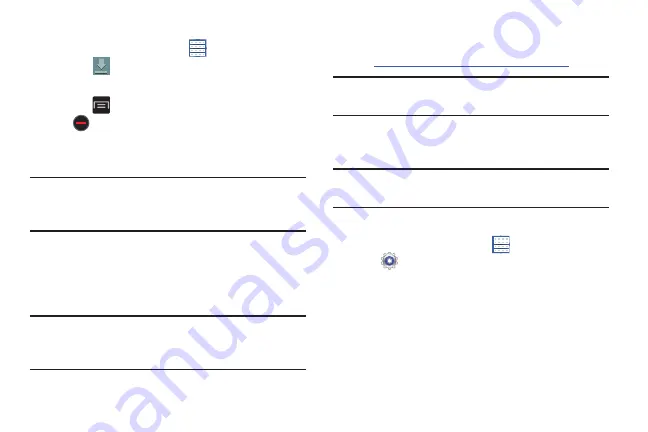
Connections 126
To uninstall an app from the Apps screen:
1.
From a Home screen, touch
Apps
.
2.
Touch
Downloaded applications
.
The Downloaded applications screen displays.
3.
Touch
Menu
➔
Uninstall
.
A
appears on Apps that can be uninstalled.
4.
Touch an app’s icon and then touch
OK
to uninstall and
remove the app from your phone.
Note:
You cannot uninstall the apps that are included with
Android. You can only uninstall the apps you have
downloaded.
Kies Via Wi-Fi
Samsung Kies is a software that enables you to update your
device firmware, synchronize files, and transfer data to and
from your device directly by connecting to the PC.
Note:
Some features will be supported through the System
Updates feature in the future. For more information,
refer to
To learn more about Samsung Kies and Samsung
applications, browse featured applications and download
Kies at:
http://www.samsung.com/us/support/downloads
Note:
Samsung Kies works on both PC and Macintosh
computers.
Connecting With Samsung Kies
1.
Install Samsung Kies software on your PC.
Warning!
Close any running applications before connecting
your device to a PC.
2.
Run Samsung Kies.
3.
From a Home screen, touch
Apps
➔
Settings
.
4.
Touch
More settings
➔
Kies via Wi-Fi
.
Select the source of the Wi-Fi connection for Kies air.
5.
Follow the prompts from Kies to update your device
firmware.
6.
Refer to Samsung Kies Help for more information.
Содержание GALAXY AMP
Страница 1: ......






























