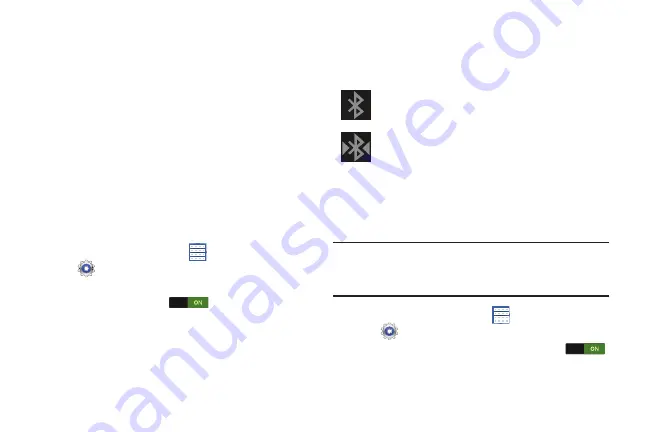
Connections 122
Bluetooth
Bluetooth is a short-range wireless communications
technology for exchanging information over a distance of
about 30 feet.
You do not need to line up the devices to send information
with Bluetooth. If the devices are in range, you can exchange
information between them, even if they are in different
rooms.
Configuring Bluetooth Settings
Configure your device’s Bluetooth settings. For more
information, refer to
Turning Bluetooth On or Off
To turn Bluetooth on or off:
1.
From a Home screen, touch
Apps
➔
Settings
.
2.
Under
Wireless and network
, on the Bluetooth tab,
touch the
OFF / ON
icon
to turn Bluetooth on
or off.
Bluetooth Status Indicators
The following icons show your Bluetooth connection status at
a glance:
Pairing with a Bluetooth Device
Search for a Bluetooth device and pair with it, to exchange
information between your device and the target device.
Tip:
After pairing, your device and the target device recognize
each other and exchange information without having to
enter a passcode or PIN.
1.
From a Home screen, touch
Apps
➔
Settings
.
2.
On the Bluetooth tab, touch the
OFF / ON
icon
to turn Bluetooth on.
Bluetooth is active.
Bluetooth is connected (paired) and
communicating.
Содержание GALAXY AMP
Страница 1: ......






























