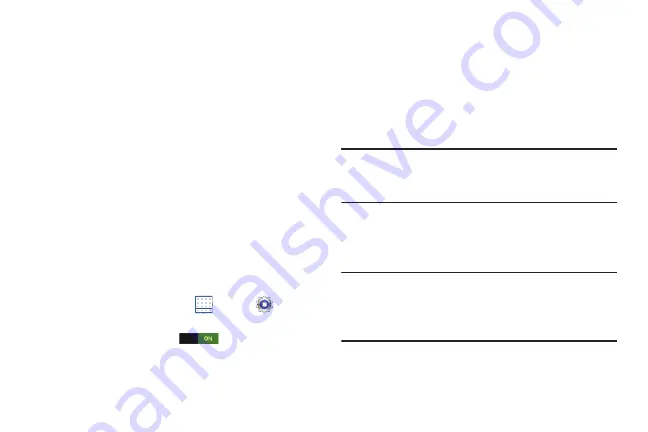
119
Scanning and Connecting to a Wi-Fi Network
When you turn on Wi-Fi, your device searches for available
Wi-Fi connections, then displays them on screen.
1.
Touch the top of the screen and swipe downward.
The Status Details displays.
2.
Touch
Wi-Fi
to turn Wi-Fi On.
Your device automatically scans for available Wireless
Access Points.
3.
When the scan is complete, touch a Wi-Fi network to
connect.
If the Wi-Fi network is open, your device automatically
connects.
If the Wi-Fi network is secured, enter the password at
the prompt to connect.
Adding a Wi-Fi Network Manually
1.
From a Home screen, touch
Apps
➔
Settings
➔
Wi-Fi
.
2.
Touch the
OFF / ON
icon
to turn Wi-Fi on.
3.
Touch
Add Wi-Fi network
, then enter network
information:
• Network SSID
: Enter the name of the Wi-Fi Wireless Access
Point (WAP).
• Security
: Select a security option. This must match the current
security setting on your target WAP. Options are: None, WEP,
WPA/WPA2 PSK, or 802.1x EAP.
Note:
Depending on the Security protocol used by the WAP,
additional network information may be required, such as
a Password.
• Password
: If the WAP is secured, enter the password or hex
key.
4.
Touch
Save
to save the settings.
Note:
The next time your phone connects to a previously
accessed or secured wireless network, you are not
prompted to enter the WAP key again, unless you reset
your phone back to its factory default settings.
Содержание GALAXY AMP
Страница 1: ......






























