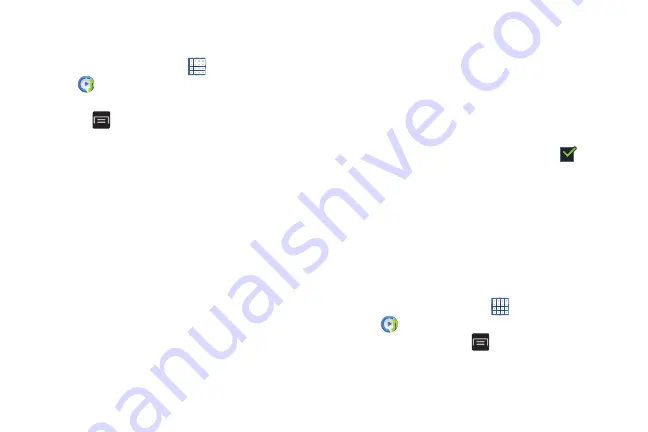
Multimedia 106
Music Player Options and Settings
To use Music Player options and configure settings:
1.
From a Home screen, touch
Apps
➔
Music player
.
2.
Touch any tab other than Music square.
3.
Touch
Menu
to display the following options:
• Add to playlist:
Add the current music file to a selected playlist.
• Create playlist:
Create a new playlist. For more information,
• Via Bluetooth
: Scans for devices and pairs with a Bluetooth
headset.
• Share via
: Share your music. Touch one or more items that you
want to share or touch
Select all
and touch
Done
. Touch an
option, such as Bluetooth, and follow the on-screen
instructions.
• Thumbnail/List view
: Set how to view the items on this
screen.
• Delete
: Delete a song, an album, or every song or album.
• Search
: Find music in your library.
• Scan for nearby devices
: Discover and connect directly to
nearby devices.
• Settings
: The following settings display:
–
SoundAlive
: Set a type of equalization, such as Auto, Normal,
Pop, and so on.
–
Play speed
: Use the slider to increase or decrease play speed.
–
Music menu
: Enable or disable the music display options that
appear on the main music screen. A check mark
next to
an option means that it is enabled.
–
Lyrics
: Display the lyrics of the song, if available.
–
Music auto off
: Set the option Off or set your music to turn off
automatically by touching one of the time values.
• End
: Close the Music Player and display the previous screen.
Music Square
Music square analyses characteristics of music files stored in
your device and automatically creates playlists.
1.
From a Home screen, touch
Apps
➔
Music player
.
2.
Touch Music square
➔
Menu
➔
Help
for more
information.
Содержание GALAXY AMP
Страница 1: ......






























