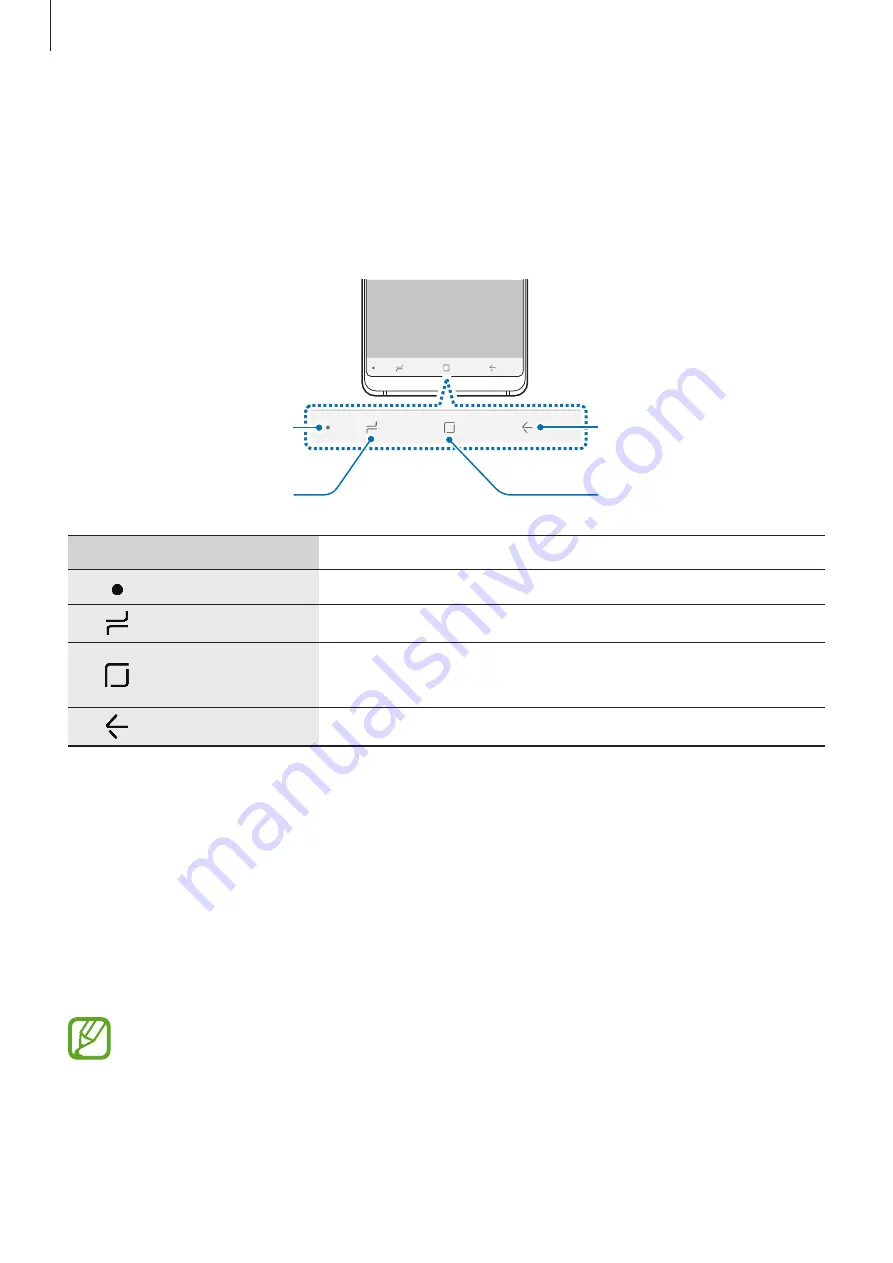
Basics
34
Navigation bar (soft buttons)
When you turn on the device, the soft buttons will appear on the navigation bar at the
bottom of the screen. The soft buttons are set to the Recents button, Home button, and Back
button by default. The functions of the buttons can change according to the app currently
being used or usage environment.
Back button
Home button
Recents button
Show and hide
button
Button
Function
Show and hide
•
Double-tap to pin or hide the navigation bar.
Recents
•
Tap to open the list of recent apps.
Home
•
Tap to return to the Home screen.
•
Tap and hold to launch a preset app.
Back
•
Tap to return to the previous screen.
Displaying or hiding the navigation bar
Using the Show and hide button at the left side of the navigation bar, you can set the
navigation bar to be hidden or pinned on the screen when you use apps or features. The
navigation bar is pinned by default.
If you want to view files or use apps in full screen, double-tap the Show and hide button to
hide the navigation bar.
To show the navigation bar again, drag upwards from the bottom of the screen.
•
On certain screens, such as the Home screen, the navigation bar will always be
displayed and the Show and hide button will not appear.
•
Even after you pin the navigation bar, it can be hidden while using some apps or
features, such as a video player.






























