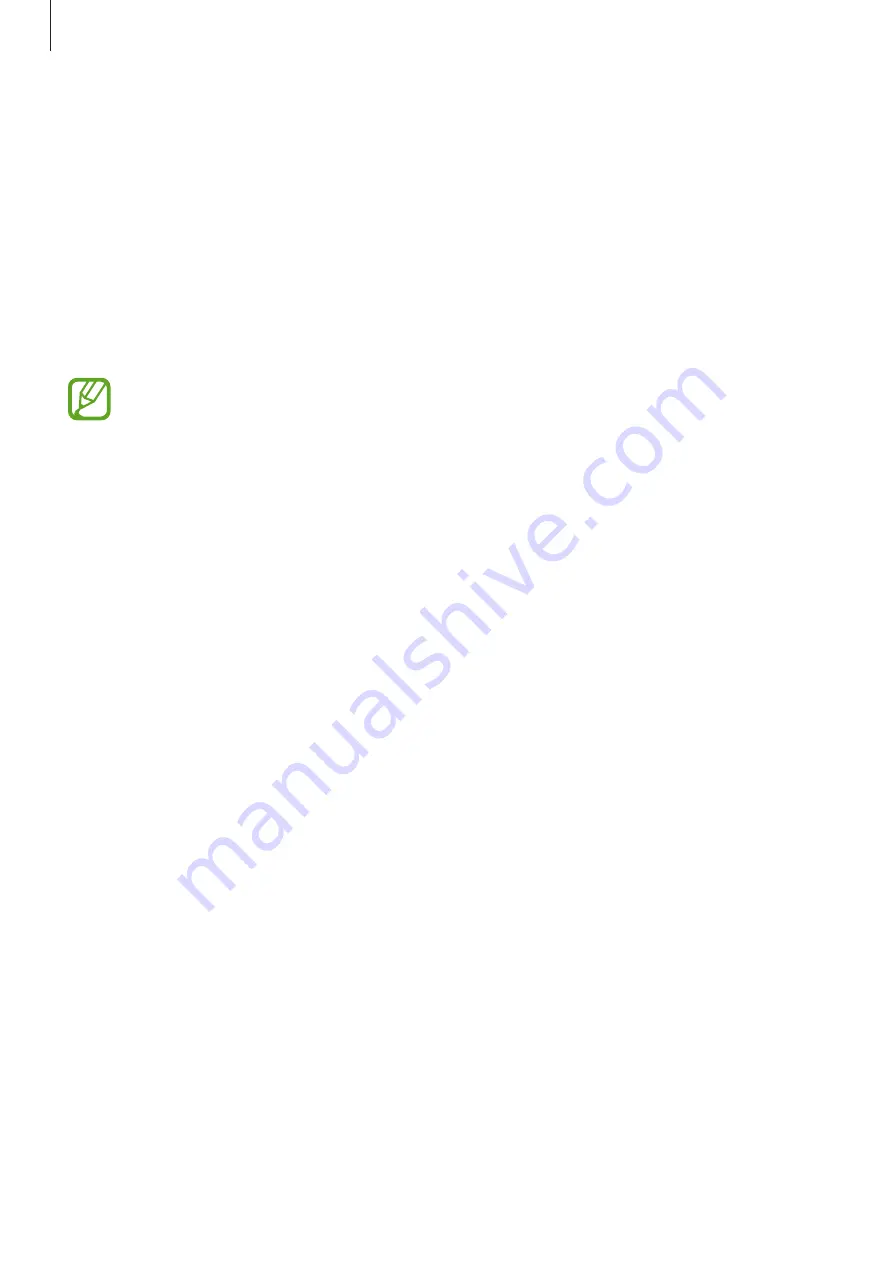
Settings
175
Fingerprint recognition
In order for fingerprint recognition to function, your fingerprint information needs to be
registered and stored in your device. After registering, you can set the device to use your
fingerprint for the features below:
•
Samsung Pass (Samsung account verification and web sign-in)
•
Samsung Pay
•
Screen lock
•
Secure Folder
•
This feature may not be available depending on the region or service provider.
•
Fingerprint recognition uses the unique characteristics of each fingerprint to
enhance the security of your device. The likelihood of the fingerprint sensor
confusing two different fingerprints is very low. However, in rare cases where
separate fingerprints are very similar the sensor may recognise them as identical.
•
If you use your fingerprint as a screen lock method, your fingerprint cannot be
used to unlock the screen for the first time after turning on the device. To use
the device, you must unlock the screen using the pattern, PIN, or password you
set when registering the fingerprint. Be careful not to forget your pattern, PIN, or
password.
•
If your fingerprint is not recognised, unlock the device using the pattern, PIN,
or password you set when registering the fingerprint, and then re-register your
fingerprints. If your pattern, PIN, or password is forgotten, you will not be able to
use the device if you do not reset it. Samsung is not responsible for any data loss or
inconvenience caused by forgotten unlock codes.
•
If you change the screen lock method to
Swipe
or
None
, which are not secure, all
of your biometric data will be deleted. If you want to use your biometric data in
apps or features, such as
Samsung Pass
and
Samsung Pay
, you must register your
biometric data again.
Содержание GALAXY A7
Страница 21: ...Basics 21 ...
















































