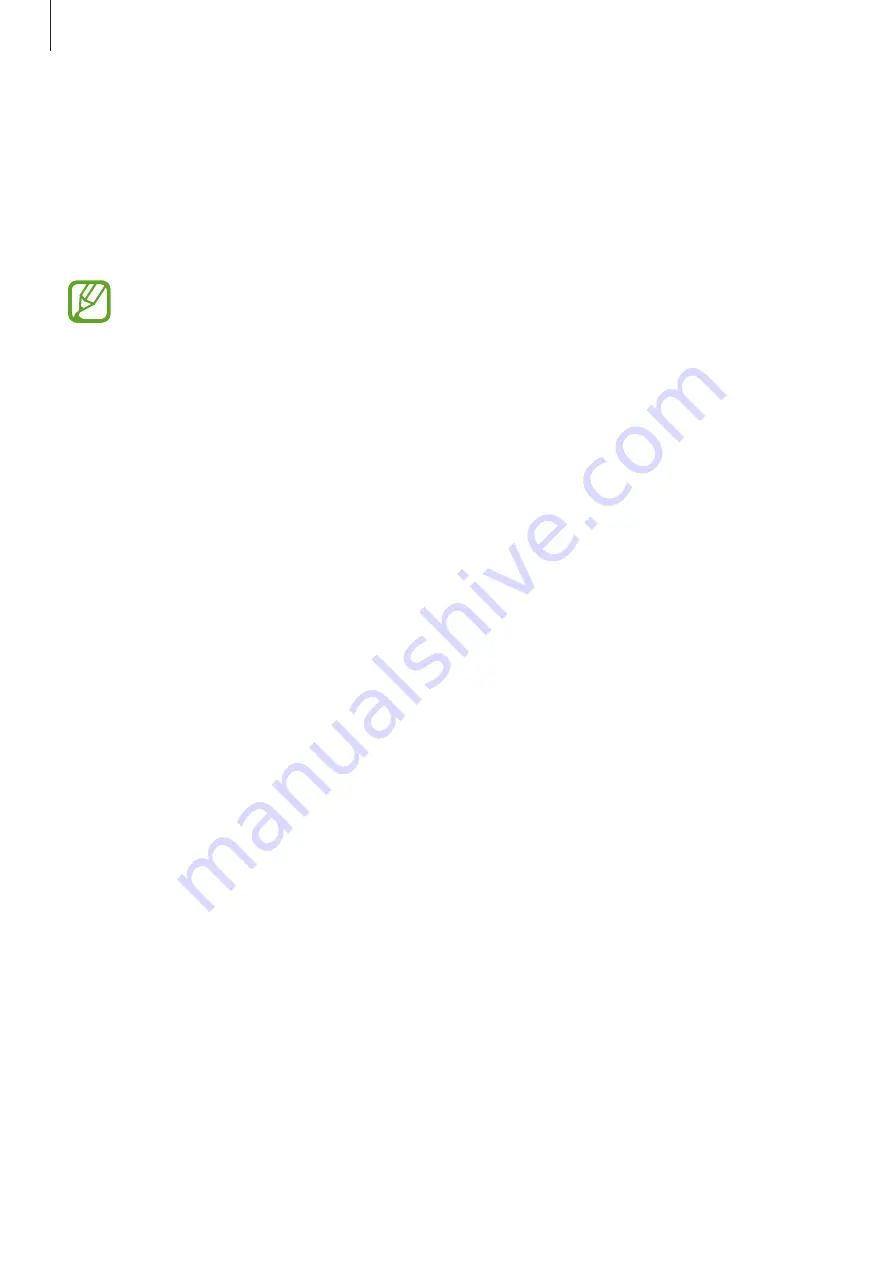
Settings
168
MirrorLink
You can display your device’s screen on the vehicle’s head unit monitor.
Connect your device to a vehicle to control your device’s MirrorLink apps on the vehicle’s
head unit monitor.
On the Settings screen, tap
Connections
→
More connection settings
→
MirrorLink
.
•
This feature may not be available depending on the region or service provider.
•
Your device is compatible with vehicles that support MirrorLink version 1.1 or
higher.
Connecting your device to a vehicle via MirrorLink
When using this feature for the first time, connect the device to a Wi-Fi or mobile network.
1
Pair your device with a vehicle via Bluetooth.
Refer to
Pairing with other Bluetooth devices
for more information.
2
Connect your device to the vehicle using a USB cable.
When they are connected, access your device’s MirrorLink apps on the head unit monitor.
Ending the MirrorLink connection
Unplug the USB cable from your device and the vehicle.
Содержание Galaxy A6
Страница 20: ...Basics 20 Single SIM models Galaxy A6 A6 models ...
Страница 21: ...Basics 21 Galaxy A7 models ...
Страница 22: ...Basics 22 Dual SIM models Galaxy A6 A6 models SIM card tray 1 ...
Страница 23: ...Basics 23 SIM card tray 2 ...
Страница 24: ...Basics 24 Galaxy A7 models ...
Страница 29: ...Basics 29 Galaxy A6 A6 models ...






























