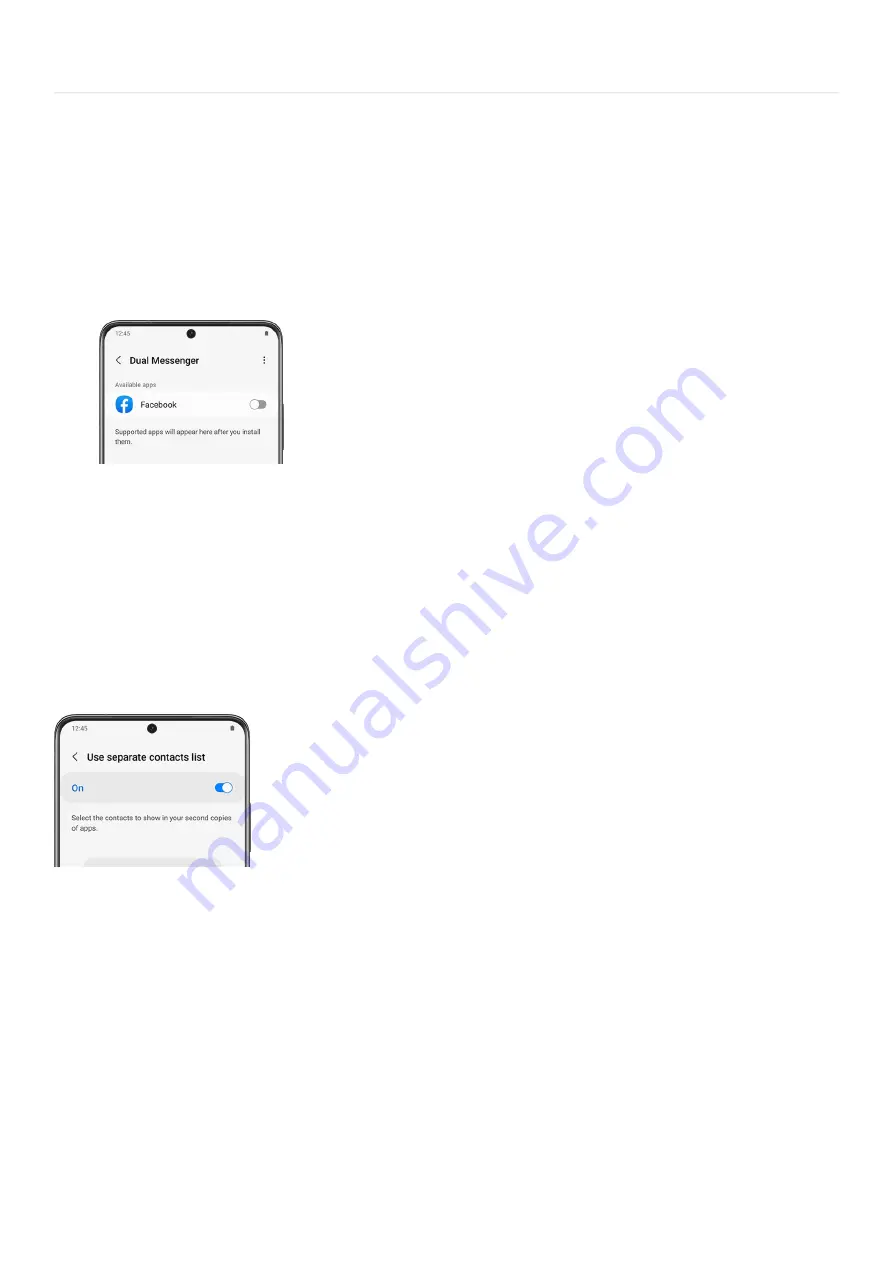
Advanced Features >
Dual Messenger
Dual Messenger
Get Dual Messenger
Using Dual Messenger is very simple. Once it's set up, you can begin organizing your accounts all in one place.
From Settings, search for and select Dual Messenger.
1.
Tap Dual Messenger again, and then tap the switch next to the desired available app.
2.
Tap Install, review the disclaimer, and then tap Confirm.
3.
Navigate to and open the newly installed version of the app - it will have the Dual Messenger symbol on its
icon. Then, enter your account information and start using Dual Messenger.
4.
Use separate contacts
To enhance your Dual Messenger experience, you can separate the contact list in your second app and make it so
only your desired contacts appear.
From Settings, search for and select Dual Messenger. Tap Dual Messenger again, and then tap Use separate
contacts list. Tap the switch to turn it on. Tap Add, select your contact(s), and then tap Done.
Page 358 of 358
Содержание Galaxy A53
Страница 1: ...Galaxy A Series A03 A13 A23 A53 User Guide A03s A13 A13 5G A23 5G A23 5G UW A53 5G A53 5G UW...
Страница 171: ...Page 167 of 358...
Страница 190: ...Page 186 of 358...
Страница 291: ...If you have trouble getting the SIM and SD card tray out or it becomes damaged service may be necessary Page 287 of 358...
Страница 359: ...Page 355 of 358...















