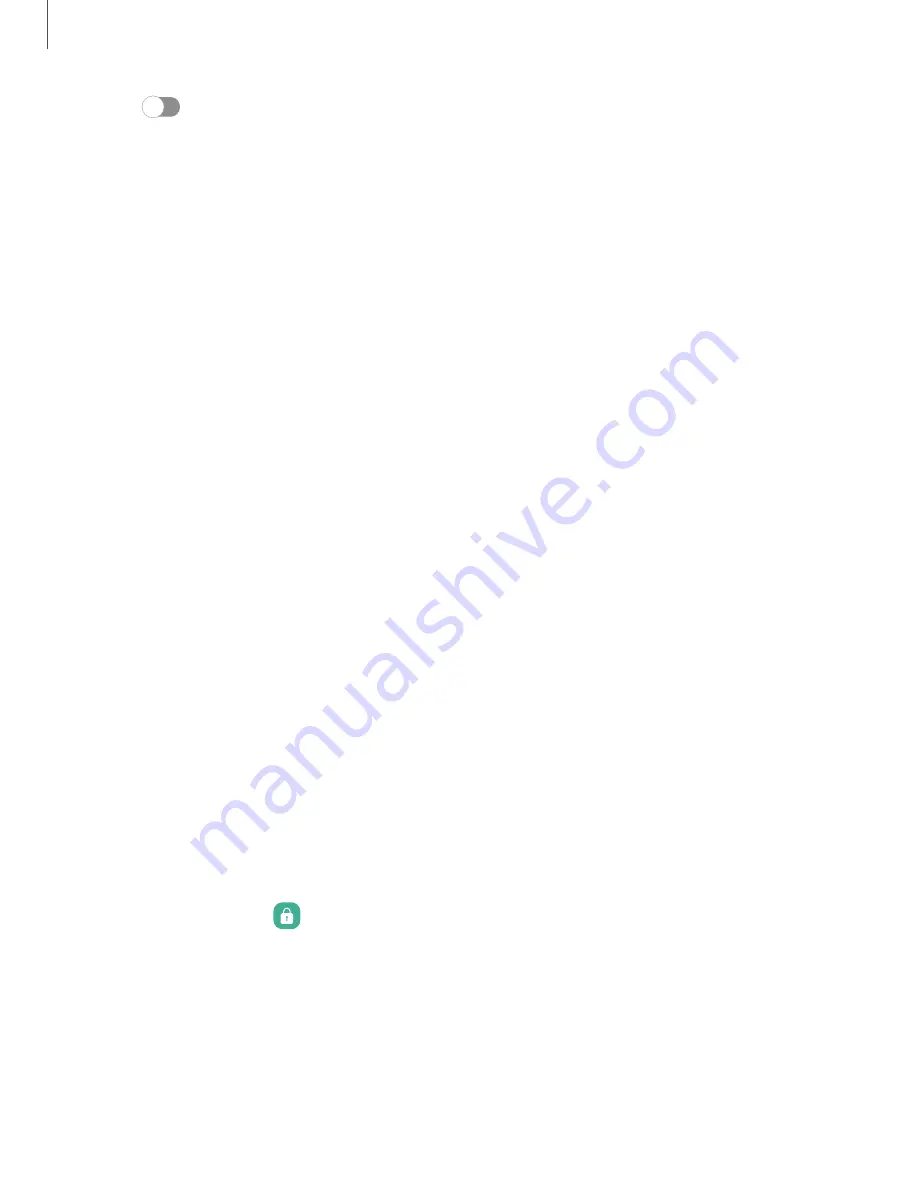
2. Tap
to enable showing notifications on the lock screen. The following
options are available:
•
Icon only: Show only notification icons with no details on the lock screen.
•
Details: Display notification details on the lock screen.
•
Transparency: Set the transparency value of notification cards.
•
Auto-reverse text color: Reverse the color of notification text based on the
background color.
•
Hide content: Do not show notifications in the Notification panel.
•
Notifications to show:
Choose which notifications to show on the Lock
screen.
•
Show on Always On Display: Display notifications on the Always on Display
screen.
3. Tap Done to exit the menu.
4. Configure the following screen lock options:
•
Smart Lock: Unlock your device automatically when trusted locations or
other devices have been detected. A
secure screen lock is required for this
feature.
•
Secure lock settings: Customize your secure lock settings. A secure screen
lock is required for this feature.
•
Always On Display: Enable the Always On Display screen. For more
information, see
Clock and information
You can configure features that appear on the Lock screen, like the clock and other
useful information.
◌
From Settings, tap
Lock screen for the following options:
•
Wallpaper services: Enable additional features such as guide page and
Dynamic Lock Screen.
•
Clock style: Set the type and color of the clock on the Lock screen and
Always On Display screen.
129
Settings






























