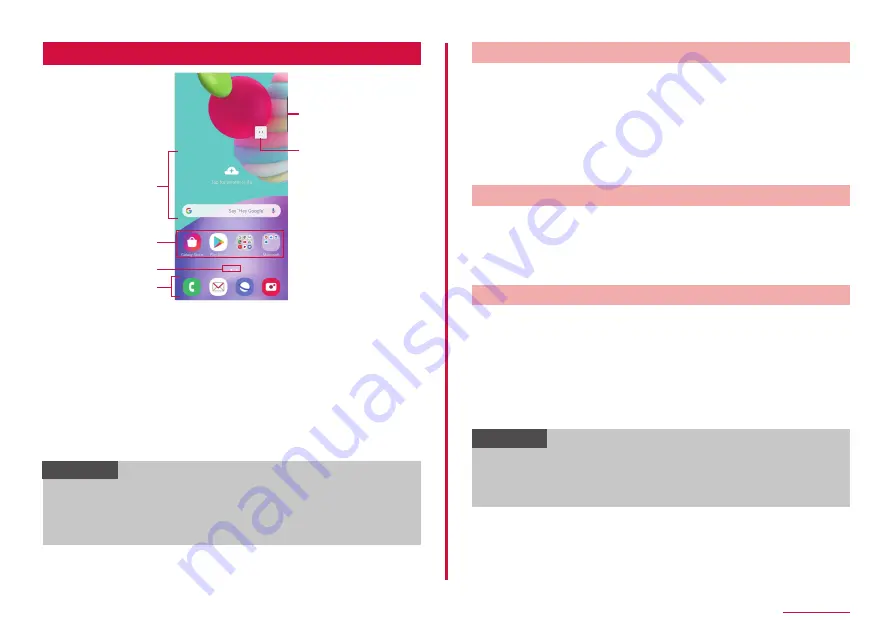
53
Home screen
One UI Home
Contents on Home screen (example)
c
d
e
f
a
b
a
Widgets (e.g. weather information, Google Search)
• Activate or operate widget (app located on the Home screen).
b
Shortcuts
• Tap to activate apps.
c
Current location of the Home screen
d
Dock
• Displayed even when the Home screen is switched.
• Shortcuts and folders can also be located.
e
f
Machi-chara (e.g. my daiz)
• Notify you of information such as mail reception or incoming call.
Information
• From the Home screen, flick the screen up or down to display app
• From the Home screen, touch and hold a wallpaper in which shortcuts
or widgets are not displayed → tap "Home screen setting" → "Apps
button" to set to display apps button on the Home screen.
Adding shortcuts or widgets
1
From the Home screen, touch and hold a wallpaper in which
shortcuts or widgets are not displayed
• To add shortcut of app, flick the screen up or down on the Home
screen, then go to step 3.
2
"Widgets"
3
Touch and hold an item you want to add to the Home screen
→ Drag to the position you want to move to and release it
Creating a folder
1
Touch and hold a shortcut on the Home screen → Drag over
the shortcut you want to summarize
2
Enter folder name
• Tap "Done" displayed on the keyboard.
Changing wallpaper
1
Touch and hold the wallpaper in which shortcuts or widgets
are not displayed on the Home screen
2
"Wallpapers"
3
"My wallpapers"/"Gallery"/"Wallpaper services"
4
Select Wallpapers to set
5
Follow the onscreen instructions
Information
• Set "Apply Dark mode to Wallpaper" to ON to be able to apply dark
mode to the wallpaper (P.111).
• Tap "Explore more wallpapers" to be able to download the wallpaper
from Galaxy Themes.
Содержание Galaxy A41
Страница 1: ...INSTRUCTION MANUAL SC 41A...






























