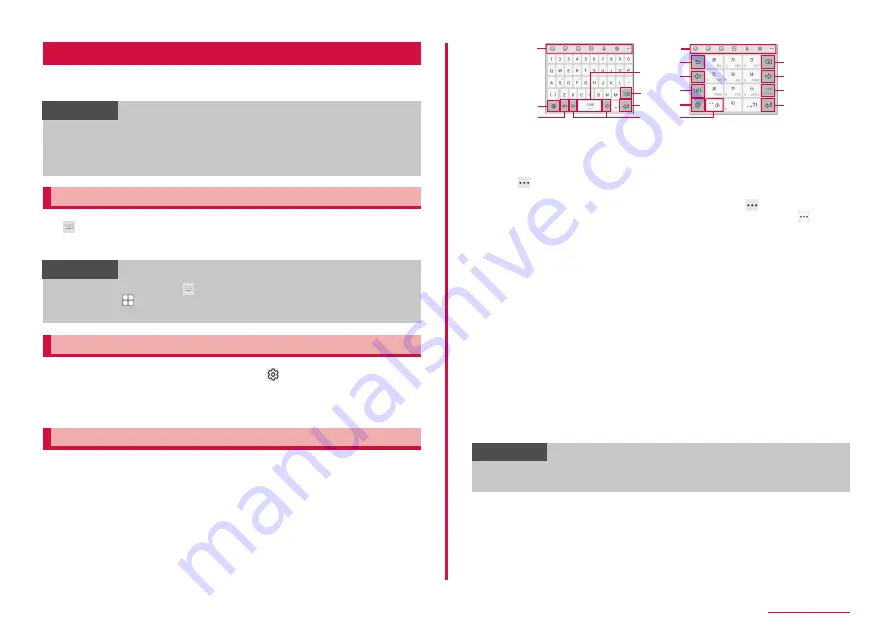
38
Basic Operation
Character entry
To enter characters, tap the character entry field and display the
keyboard (Galaxy keyboard) then tap a key of the keyboard.
Information
• Use Google voice typing or Moji-Henshu to enter characters by voice sound.
• Depending on usage condition, the display or operation of each
keyboard may differ or the dedicated keyboard for the app or function
you use may appear.
Switching keyboard types (input method)
1
of navigation bar while displaying the keyboard
2
Tap a input method you want to use
Information
• To switch show/hide of on the navigation bar, from the Home
screen, tap → "Settings" → "General management" → "Language
and input" → "Show keyboard button" of "On-screen keyboard".
Selecting the type of keyboard
1
During the keyboard is displaying,
2
"Languages and types" → Select input language
3
Select keyboard type
Entering with Galaxy keyboard (Japanese)
In Galaxy keyboard (Japanese) , you can use four types of keyboards:
"Qwerty keyboard", "3x4 no flick keyboard", "3x4 flick keyboard", "3x4 8Flick
keyboard"
• QWERTY Keyboard: it is a keyboard similar to the one of PC. Enter
Japanese in Roman character.
• 3x4 no flick keyboard: it is a keyboard similar to a general mobile phone
keyboard (for multi-tap method). Tap a key assigned character you want
to enter several times until the target character is entered.
• 3x4 flick keyboard, 3x4 8Flick keyboard: it is a keyboard to enter by flick
operation.
QWERTY keyboard
3x4 no flick keyboard
a
b
b
c
c
g
d
e
e
g
d
f
f
h
g
i
a
a
Additional functions are displayed.
You can use the function such as inputting of Emoji/Emoticon/symbol, voice
input, keyboard settings.
• Tap
to display the function to be able to add to additional functions.
• When a character is entered, predictive conversion options/usual conversion
options are displayed. Tap an option to enter text. Tap
to widen the display
area of predictive conversion options/usual conversion options. Tap
to return
the previous display.
b
Switch input language.
c
Switch to Number/Symbol input mode.
d
Enter a space or select predictive conversion options.
• When a character is entered on Hiragana/kanji input, tap it to select predictive
options.
e
Delete characters or symbols to the left of the cursor.
f
Display the key corresponding to the entry field on an operation status or in
selection, and the confirming an entered character, line breaking, moving to
the next entry field can be done.
g
Moves cursor left or right.
• When "Wildcard Prediction" is set to ON, wildcard prediction (P.39) can be used
by tapping.
h
Switch an unconfirmed character to the one in reverse order of when you tap
the key (Does not switch when using flick input).
i
Switch upper/lower case or put a voiced sound mark or the Japanese
voiceless bilabial sound mark, etc.
Information
• For Moji-Henshu, connection by Mobile network is required. It may not
be available via Wi-Fi connection.
Содержание Galaxy A41
Страница 1: ...INSTRUCTION MANUAL SC 41A...






























