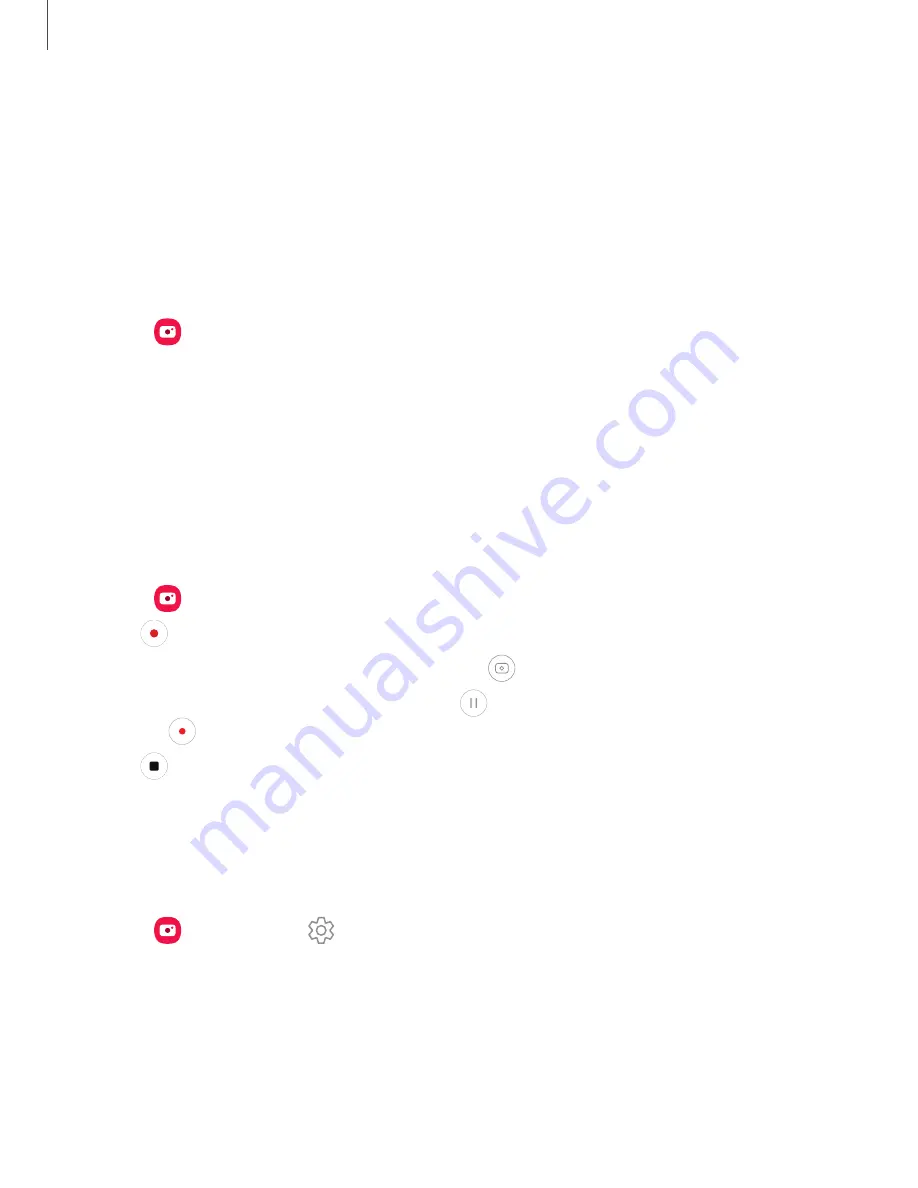
Camera
and
Gallery
–
Slow
motion:
Record
videos
at
a
high
frame
rate
for
viewing
in
slow
motion.
–
Hyperlapse:
Create
a
time
lapse
video
by
recording
at
various
frame
rates.
The
frame
rate
is
adjusted
depending
on
the
scene
being
recorded
and
the
movement
of
the
device.
AR
Zone
Access
all
of
your
Augmented
Reality
(AR)
features
in
one
place.
◌
From
Camera,
swipe
to
More,
and
then
tap
AR
Zone.
The
following
features
are
available:
•
AR
Emoji
Studio:
Use
AR
tools
to
create
and
customize
your
My
Emoji
avatar.
•
AR
Emoji
Stickers:
Add
AR
stickers
to
your
My
Emoji
avatar.
•
Deco
Pic:
Decorate
photos
or
videos
in
real
time
with
the
camera.
Record
videos
Record
smooth
lifelike
videos
using
your
device.
1.
From
Camera,
swipe
right
or
left
to
change
the
shooting
mode
to
Video.
2.
Tap
Record
to
begin
recording
a
video.
•
To
take
a
picture
while
recording,
tap
Capture.
•
To
temporarily
stop
recording,
tap
Pause.
To
continue
recording,
tap
Resume.
3.
Tap
Stop
when
you
are
finished
recording.
Camera
settings
Use
the
icons
on
the
main
camera
screen
and
the
settings
menu
to
configure
your
camera’s
settings.
◌
From
Camera,
tap
Settings
for
the
following
options:
Intelligent
features
•
Scene
optimizer:
Automatically
adjust
the
color
settings
of
your
pictures
to
match
the
subject
matter.
•
Scan
QR
codes:
Automatically
detect
QR
codes
when
using
the
camera.
39






























