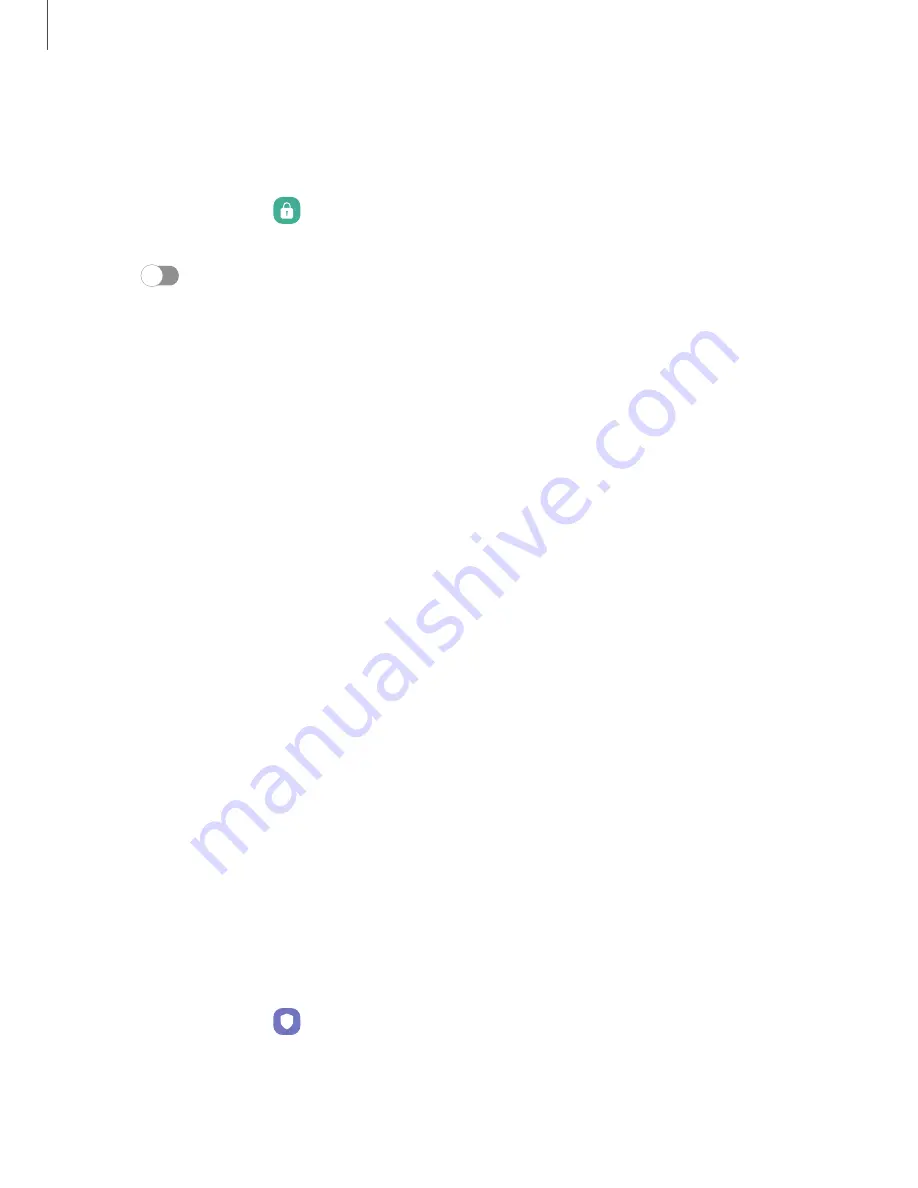
Settings
Set
a
secure
screen
lock
It
is
recommended
that
you
secure
your
device
using
a
secure
screen
lock
(Pattern,
PIN,
or
Password).
This
is
necessary
to
set
up
and
enable
biometric
locks.
1.
From
Settings,
tap
Lock
screen
>
Screen
lock
type
and
tap
a
secure
screen
lock
(Pattern,
PIN,
or
Password).
2.
Tap
to
enable
showing
notifications
on
the
lock
screen.
The
following
options
are
available:
•
Hide
content:
Do
not
show
notifications
in
the
Notification
panel.
•
Notifications
to
show:
Choose
which
notifications
to
show
on
the
Lock
screen.
3.
Tap
Done
to
exit
the
menu.
4.
Configure
the
following
screen
lock
options:
•
Smart
Lock:
Unlock
your
device
automatically
when
trusted
locations
or
other
devices
have
been
detected.
A
secure
screen
lock
is
required
for
this
feature.
•
Secure
lock
settings:
Customize
your
secure
lock
settings.
A
secure
screen
lock
is
required
for
this
feature.
•
Lock
screen:
Tap
to
edit
the
items
on
and
appearance
of
the
Lock
screen.
•
Widgets:
Tap
to
edit
the
widgets
that
appear
with
the
clock
on
the
Lock
screen.
•
Touch
and
hold
to
edit:
Choose
whether
to
allow
items
on
the
Lock
screen
to
be
edited
by
touching
and
holding
them.
•
Roaming
clock:
Show
the
time
both
where
you
are
and
at
home
while
you
are
roaming.
•
About
Lock
screen:
Update
the
Lock
screen’s
software.
Play
Protect
You
can
configure
Play
to
regularly
check
your
apps
and
device
for
security
risks
and
threats.
◌
From
Settings,
tap
Security
and
privacy
>
App
security
>
Play
Protect.
•
Updates
are
checked
for
automatically.
113






























