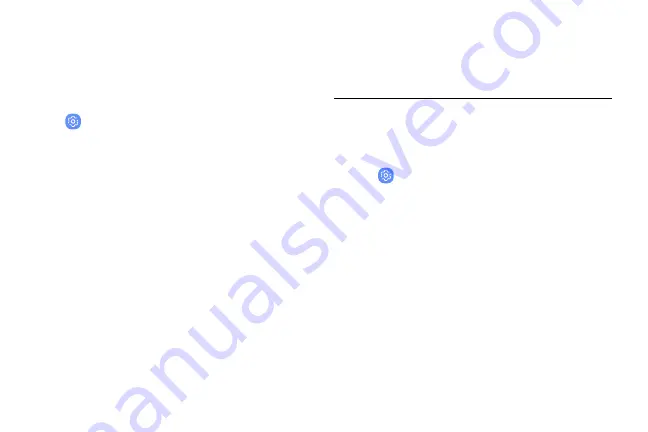
Security Update
The Security update field shows the date of the last
software security update.
1. From a Home screen, swipe up to access
Apps
.
2. Tap
Settings
>
Lock screen and security
>
Security update
.
3. Follow the prompts to check for software
updates.
Samsung Pass
Use Samsung Pass to access your favorite services
with biometric data. For more information, visit
samsung.com/us/support/owners/app/samsung-pass
.
You must sign in to your Samsung account to use
Samsung Pass.
1. From a Home screen, swipe up to access
Apps
.
2. Tap
Settings
>
Lock screen and security
>
Samsung Pass
.
3. Follow the prompts to sign in to your Samsung
account and add your biometric data.
Lock Screen and Security
196
Содержание G960U
Страница 1: ...User guide ...
Страница 2: ...USER MANUAL ...
Страница 9: ...Special Features Learn about your mobile device s special features ...
Страница 16: ...Set Up Your Device Learn how to set up your device for the first time ...
Страница 146: ...Settings Configure your device s connections and settings ...
Страница 148: ...Connections Manage connections between your device and a variety of networks and other devices ...
Страница 177: ...Notifications Select which apps you want to receive alerts from Alerts include notifications sounds and vibrations ...
Страница 179: ...Display Configure your display s brightness screen timeout delay and other settings ...
Страница 200: ...Lock Screen and Security Secure your device and protect your data with Lock Screen and Security settings ...
Страница 211: ...Accounts Set up and manage accounts including your Google Account Samsung account email and social networking accounts ...
Страница 221: ...Other Settings Configure features on your device that make it easier to use ...
Страница 225: ...Getting Help Additional resources for your device ...
Страница 227: ...Legal View legal information for your device ...






























