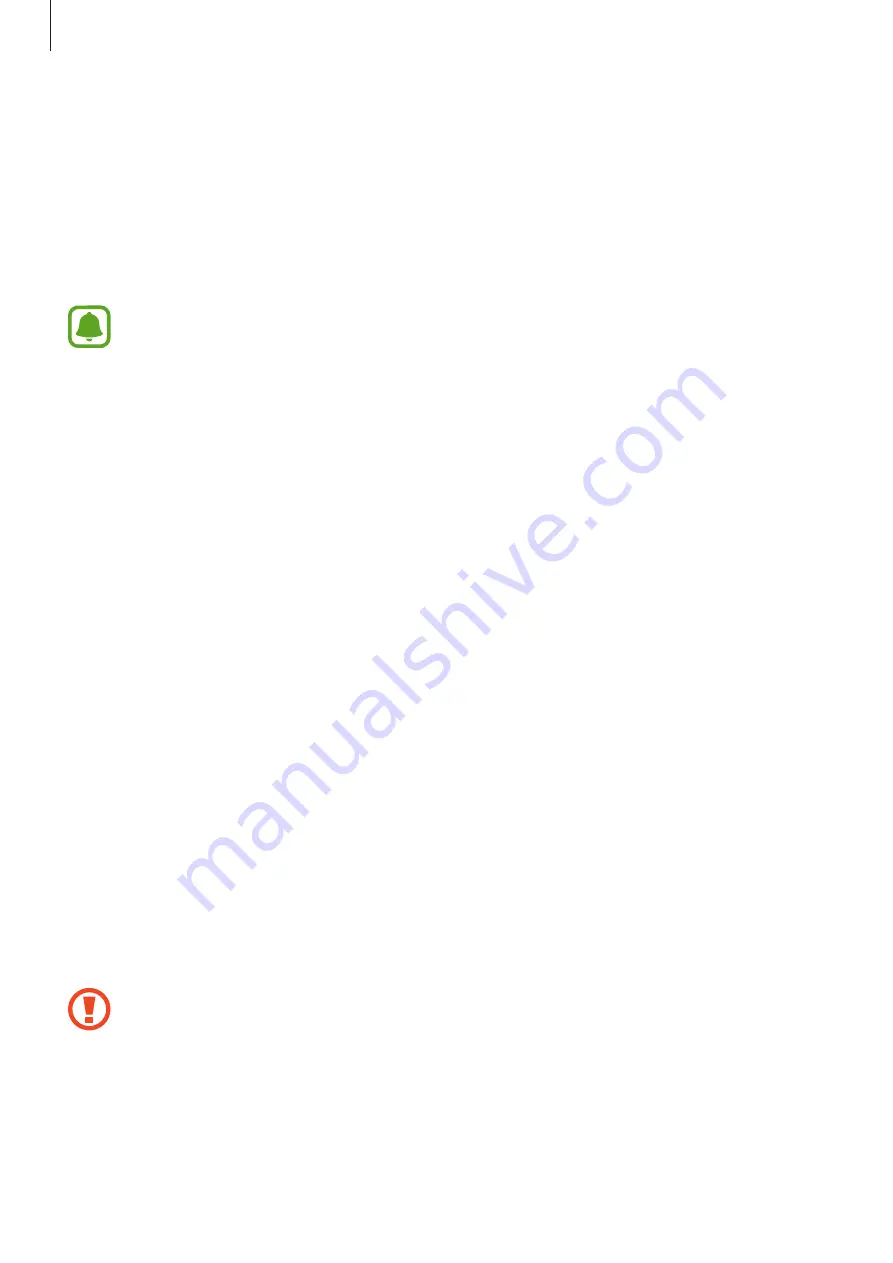
Settings
155
Lock screen and security
Options
Change the settings for securing the device and the SIM or USIM card.
On the Settings screen, tap
Lock screen and security
.
The available options may vary depending on the screen lock method selected.
•
Screen lock type
: Change the screen lock method.
•
Info and app shortcuts
: Change settings for the items displayed on the locked screen.
•
Notifications on lock screen
: Set whether or not to show notification content on the
locked screen and select which notifications to display.
•
Secure lock settings
: Change screen lock settings for the selected lock method.
•
Fingerprints
: Register your fingerprint to the device to secure the device or sign in to
your Samsung account. Refer to
for more information.
•
Samsung Pass
: Verify your identity easily and securely via your biometric data. Refer to
for more information.
•
Find My Mobile
: Activate or deactivate the Find My Mobile feature. Access the Find My
Mobile website (
) to track and control your lost or stolen
device.
•
Unknown sources
: Set the device to allow the installation of apps from unknown
sources.
•
Private mode
: Activate private mode to prevent others from accessing your personal
content. Refer to
for more information.
•
Secure startup
: Protect your device by setting it to require a screen unlock code when
turning on the device. You must enter the unlock code to start the device and receive
messages and notifications.
•
Encrypt SD card
: Set the device to encrypt files on a memory card.
If you reset your device to the factory defaults with this setting enabled, the device
will not be able to read your encrypted files. Disable this setting before resetting the
device.
•
Other security settings
: Configure additional security settings.
















































