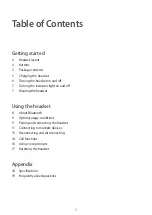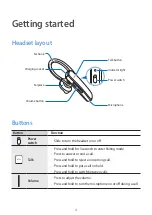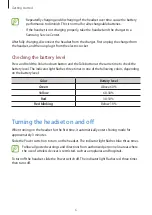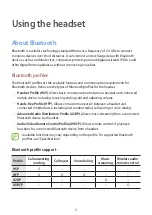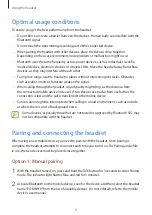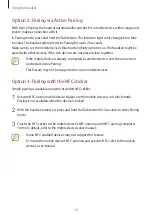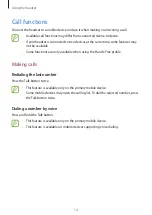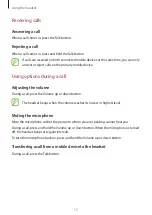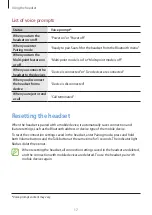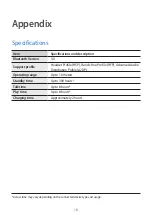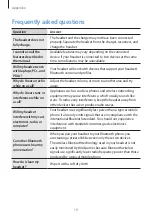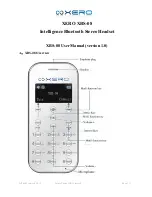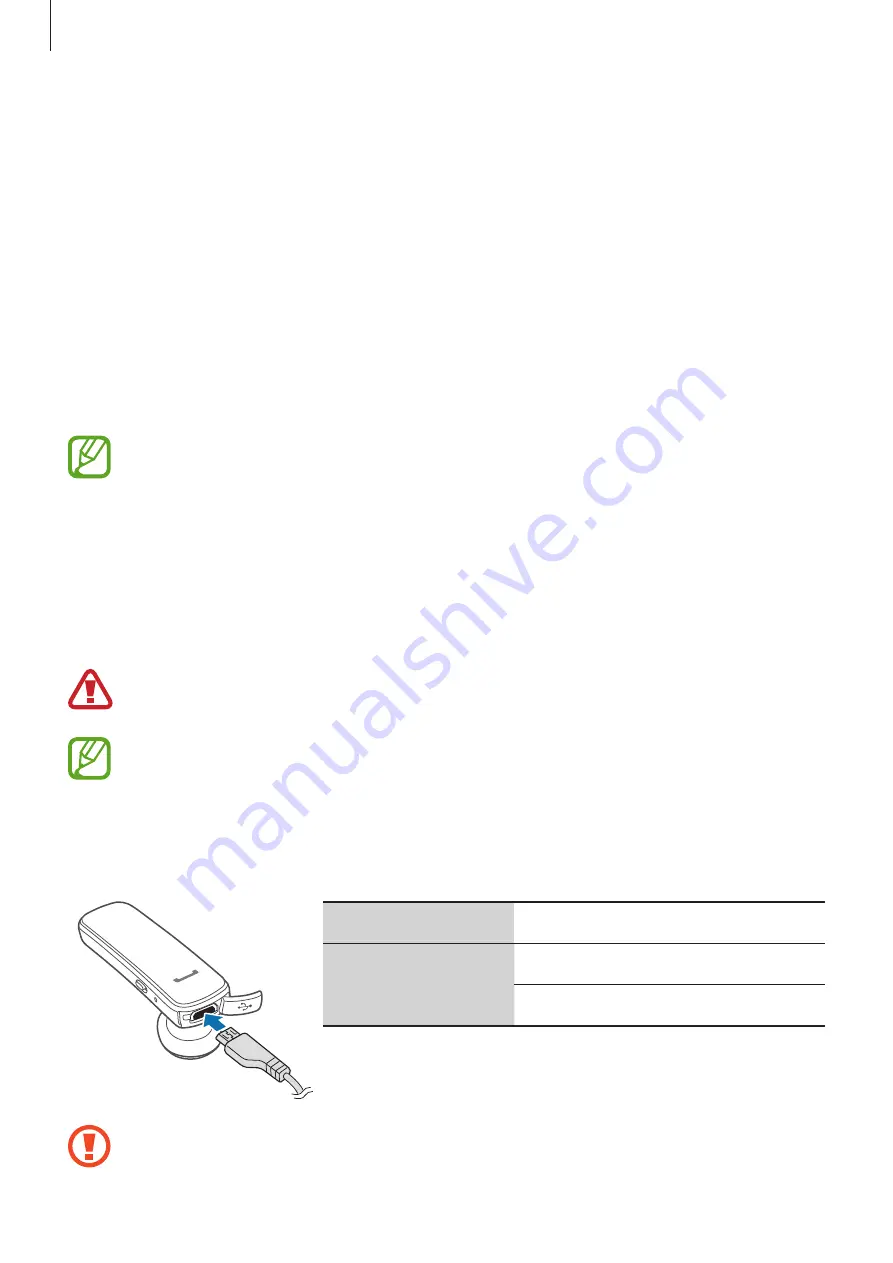
Getting started
5
Package contents
Check the product box for the following items:
•
Headset
•
Car charger
•
Charging cable
•
Ear tips
•
Ear hook
•
NFC sticker
•
Quick Start Guide
The items supplied with the headset and any available accessories may vary
depending on the region.
Charging the headset
Charge the headset before using it for the first time or when the headset has been unused for
an extended period.
Use only Samsung-approved chargers. Unapproved chargers can cause the battery to
explode or damage the headset.
When the battery level is low, the indicator light flashes red and the headset beeps.
If the headset turns off during a call, the call is automatically transferred to the
connected mobile device.
Plug the small end of the charger into the charging socket on the headset, and plug the large
end of the charger into an electric socket.
Charging time
Approximately 2 hours
Indicator light color
Red
: Charging in progress
Blue
: Charging complete
Connecting the charger improperly may cause serious damage to the headset. Any
damage caused by misuse is not covered by the warranty.