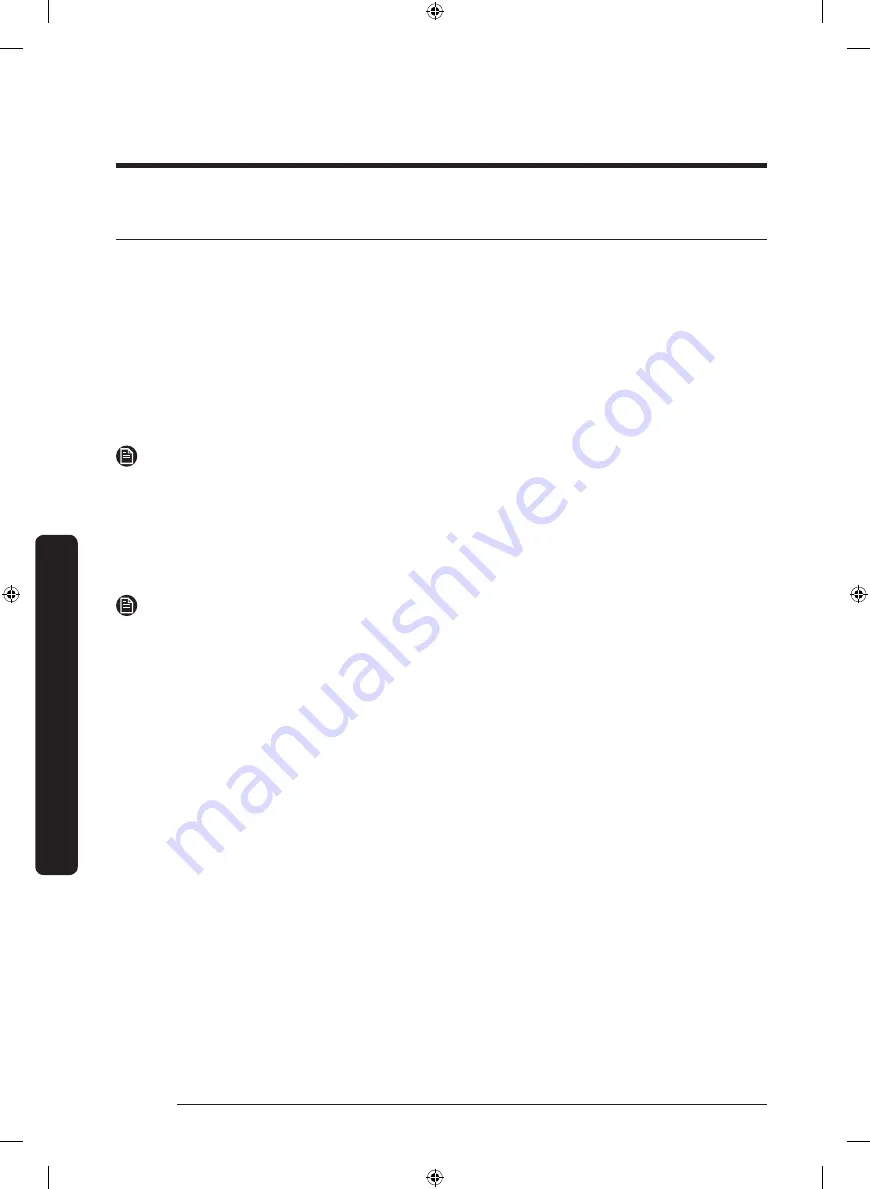
Operations
English
52
Operations
SmartThings (DVE(G)45R6300* models only)
Wi-Fi connection
On your smartphone, go to
Settings
, turn on the wireless connection, and then select your
AP (Access Point).
• This appliance supports the Wi-Fi 2.4 GHz protocols.
Download
On an app market (Google Play Store, Apple App Store, Samsung Galaxy Apps), find the
SmartThings app using the search term “SmartThings”. Download and install the app on
your device.
NOTE
The app is subject to change without notice for improved performance.
Log in
You must first log into SmartThings with your Samsung account. To create a new Samsung
account, follow the instructions in the app. You don’t need a separate app to create your
account.
NOTE
If you have a Samsung account, use the account to log in. A registered Samsung
smartphone user automatically logs in.
To register your appliance to SmartThings
1.
Make sure your smartphone is connected to a wireless network. If not, go to
Settings
and turn on the wireless connection, and then select your AP (Access Point).
2.
Open
SmartThings
on your smartphone.
3.
If the “A new device is found.” message appears, select
Add
.
4.
If no message appears, select
+
and then select your appliance from the list of devices
available. If your appliance is not listed, select
Device Type
>
Specific Device Model
,
and then add your appliance manually.
5.
Register your appliance to the SmartThings app.
a.
Add your appliance to SmartThings. Make sure your appliance is connected to
SmartThings.
b.
When registration is complete, then name of your appliance appears on your
smartphone.
Untitled-3 52
2019-07-19 3:13:59
Содержание DVG45R6100 Series
Страница 1: ...Dryer User manual DVE G 45R6300 DVE G 45R6100 Untitled 3 1 2019 07 19 3 13 34 ...
Страница 65: ...Secadora Manual del usuario DVE G 45R6300 DVE G 45R6100 Untitled 4 1 2019 07 19 3 17 32 ...
Страница 130: ...Notas Untitled 4 66 2019 07 19 3 18 07 ...
Страница 131: ...Notas Untitled 4 67 2019 07 19 3 18 07 ...






























