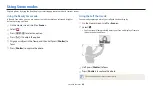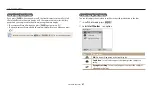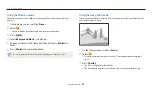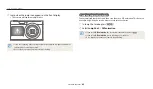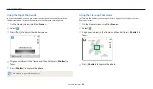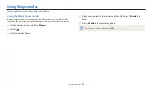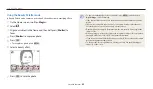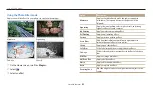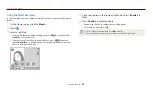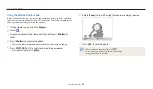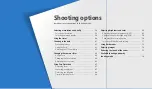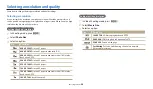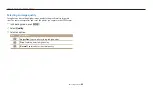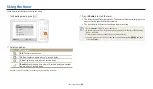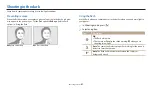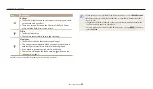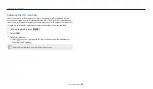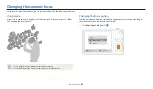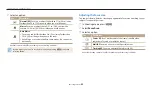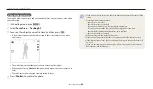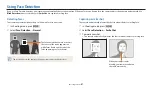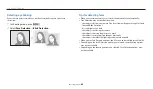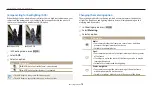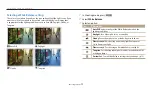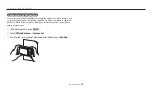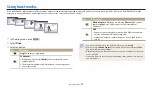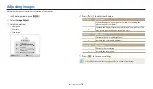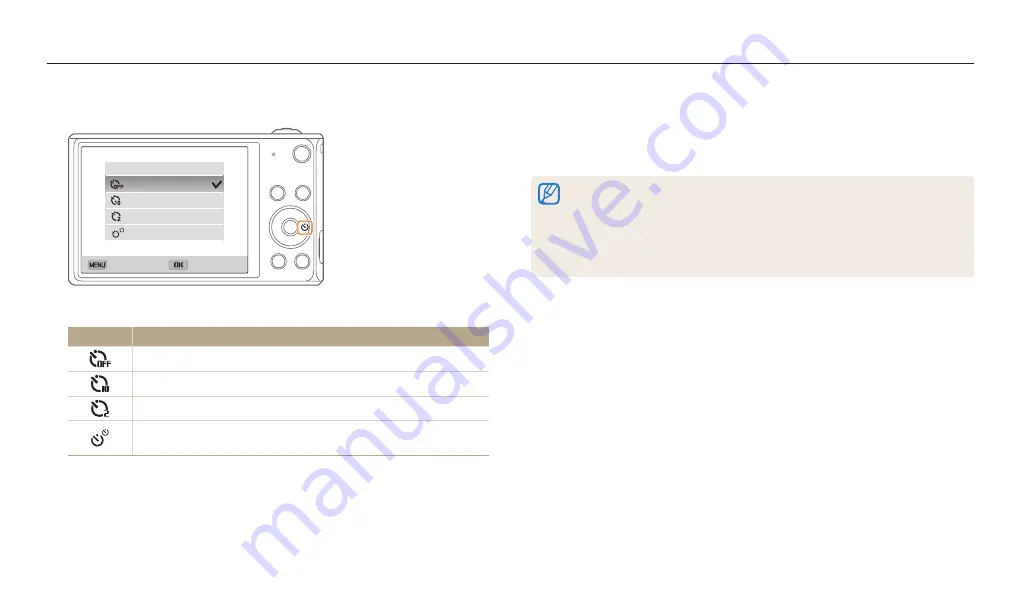
Shooting options
60
1
In Shooting mode, press [
t
].
Off
10 Sec
2 Sec
Double
Timer
Exit
Select
2
Select an option.
Icon
Description
Off
: The timer is not active.
10 Sec
: Capture a photo after a 10-second delay.
2 Sec
: Capture a photo after a 2-second delay.
Double
: Capture one photo after a 10-second delay and another
photo after a 2-second delay.
Available options may differ depending on the shooting conditions.
3
Press [
Shutter
] to start the timer.
The AF-assist light/Timer lamp blinks. The camera will automatically capture a
photo after the specified time has elapsed.
The front display will start a countdown before shooting.
Press [
Shutter
] or [
t
] to cancel the timer.
Depending on the Face Detection options you selected, the timer function may
not be available.
Timer options are not available if you set burst options.
In some modes, you can also set the timer option by pressing [
m
], and then
selecting
Timer
.
Using the timer
Learn how to set the timer to delay shooting.