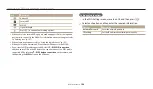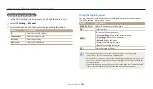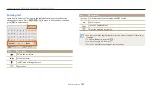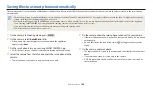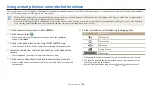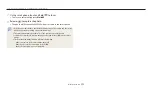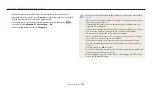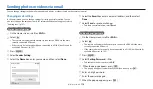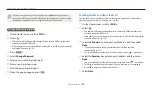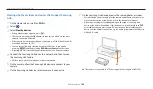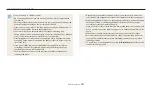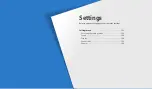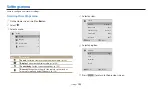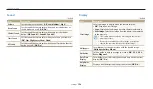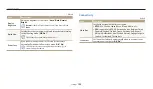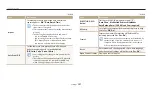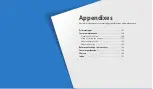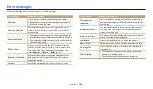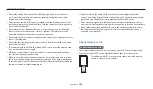Wireless network
117
Accessing a website
1
On the Home screen, scroll to
<Wi-Fi>
.
2
Select
.
3
Select a website.
If the pop-up message that prompts you to create an account appears, select
OK
.
The camera will automatically attempt to connect to a WLAN via the most
recently connected AP device.
If the camera has not previously been connected to a WLAN, it will search for
available AP devices. (p. 103)
4
Enter your ID and password to log in.
For information about entering text, refer to “Entering text”. (p. 107)
To select an ID from the list, select
→
an ID.
If you have previously logged in to the website, you may be logged in
automatically.
You must have an existing account on the file sharing website to use this feature.
Uploading photos or videos
1
Access the website with your camera.
2
Scroll to the files you want to upload, and then press [
o
].
You can select up to 20 files. The total size must be 10 MB or less. (On some
websites, the total size or number of files may vary.)
3
Select
Upload
.
If you connected to Facebook, select
Upload
→
Upload
.
On some websites, you can enter your comments by selecting the
Comment
box. For information about entering text, refer to “Entering text”. (p. 107)
Using photo or video sharing websites
Upload your photos or videos to file sharing websites. Available websites will be displayed on your camera. To upload files to some websites, you must visit the website and
register before connecting your camera.