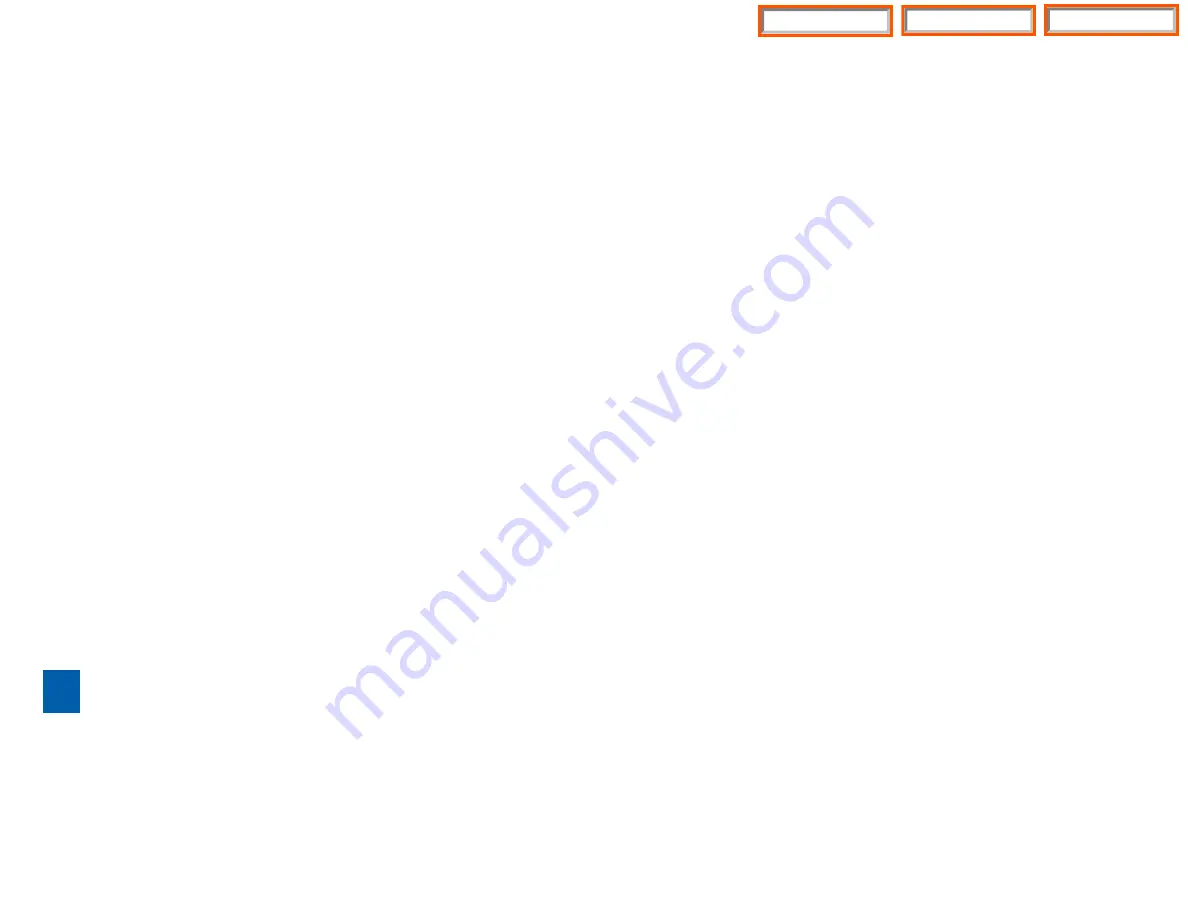
9
Note: ALL
Access Manager options
MUST
be individually allowed by the System
Administrator for each Subscriber. They are:
1
Follow Me
Allows the subscriber to enter an alternate location and set how long the new
destination (Designated Location) will be active. This number may be an
internal or external number. This is useful if you are frequently traveling or
changing the number where you can be reached.
When Follow Me is activated, the transfer will be supervised and confirmed.
This means that if the call is not answered or if rejected by the Subscriber at
the designated location it will be recalled to the Subscriber’s mailbox.
3
Call Blocking
When this feature is active, callers will not be transferred to your extension,
they will hear your 'blocked' greeting (if recorded) and will go directly to your
mailbox if they do not select any or are not offered any other options.
4
Call Forwarding
Unlike Follow Me where the subscriber wants to take their calls at an alter-
nate location this feature allows the subscriber to pass control of his calls to
another Subscriber. The “Forwarded To” Subscriber will now be in control of
the caller and the caller will NOT return to originating Subscriber’s Mailbox. If
the “Forwarded To” Subscriber does not answer the caller it will now follow
what ever the “Forwarded To” Subscriber has set up for their call conditions.
The Caller will hear “Forwarding to”“{Subscriber Name}” before actually being
forwarded.
5
Call Screening
If this is turned on, the caller will be asked their name and the SVM/SVMi E-
Series will play this name to you before the transfer, giving you an option to
accept or reject the call.
6
Find Me
Find Me, when enabled, will attempt to locate the subscriber by calling a list
of preprogrammed phone numbers. The stored phone numbers are entered
in 'Personal Services'
[#][2]
(if allowed by the Administrator). The stored tele-
phone number list can contain up to 9 preprogrammed telephone numbers.
The Find Me feature only use the first five.
7
Night Intercept
This feature is dependent on your weekly availability schedule, which is
entered in 'Personal Services'
[#][3]
(if allowed by the Administrator). When
Night Intercept is active the SVM/SVMi E-Series will first ring your extension
0
8
b)
Record your message at the tone. After recording the message, you will hear
the Send Menu with the following functions:
1
Review
2
Continue Recording
3
Discard and Re-Record
4
Set Message Attributes (Delivery Options)
5
Schedule Future Delivery
6
Save and Send then Send a Copy to Someone Else
#
Save and Send the Recording
Setting Message Attributes
If after recording a message you select
[4]
you can set up any combination of the
following delivery options:
1
Urgent Delivery
2
Return Receipt Requested
3
Request a Call Back
4
Private Delivery
5
Reply Required
4
Exit
Scheduling Future Delivery
If after recording a message you select
[5]
to schedule future delivery, you will be
able to set message attributes and set this message as:
#
Immediate Delivery
1
Next Few Hours
2
End of Current Business Day (based on your Availability Schedule)
3
Beginning of Next Business Day (based on your Availability Schedule)
4
A Coming Day of the Week
5
Specific Day / Time
4
Exit
4
ACCESS MANAGER
The Access Manager allows the subscriber to set a number of options for when,
where and how, and/or if the SVM/SVMi E-Series contacts you when a caller dials
your extension number. All of the options are toggled on/off based on their cur-
rent status when you access them.
Home Page
Table of Contents
SVMi-E Series












































