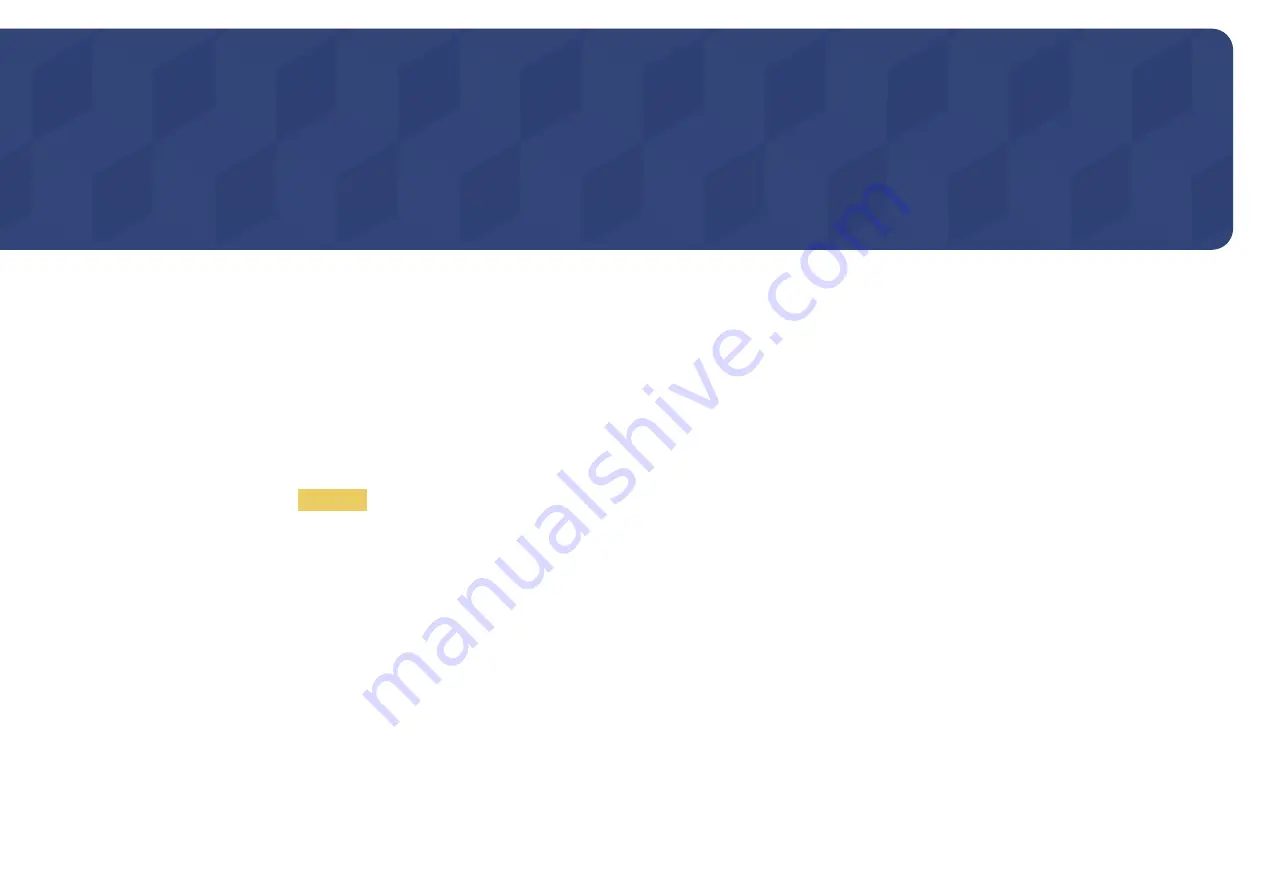
120
Play photos, videos or music saved on a storage device.
Play a variety of content using the following methods.
•
Using a USB device: Play media content such as videos, photos and music from a USB device.
•
Connecting a storage device: Play media content saved on a storage device such as a smartphone, camera, PC or cloud service.
Read the following before using media play with a USB device
Caution
•
Before connecting a USB device to the product, back up files to ensure your data is not damaged or lost.
Samsung Electronics is not liable for any damage or loss of data.
•
Do not remove a USB device while it is loading.
•
If a USB device is connected using a USB extension cable, the USB device may not be recognized or files saved on the device may not be able to be read.
•
If the product does not recognize a connected USB device, the files on the USB device may be corrupted or may not be able to be played.
If this occurs, connect the USB device to the PC to format the device, then make sure the device is connected properly.
•
USB HDD greater than 2TB is not supported.
Playing photos, videos and music (Media Play)
Chapter 12
Enjoy videos, photos, music files saved on a USB Mass Storage Class (MSC) device.
Содержание DC-E Series
Страница 41: ...41 Connection Using an HDMI Cable HDMI IN ...
















































