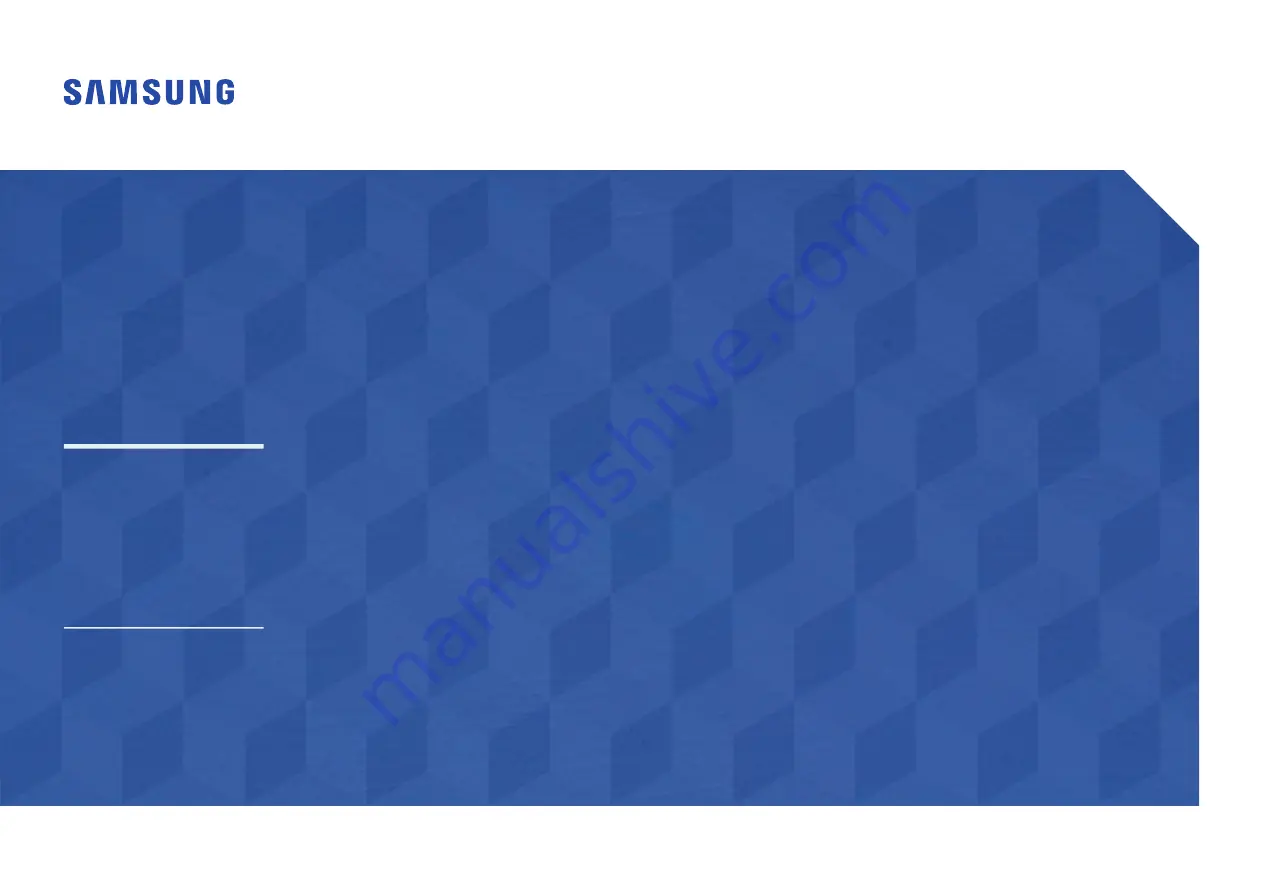
User Manual
The color and the appearance may differ depending on the product, and the
specifications are subject to change without prior notice to improve the performance.
Recommended hours of use per day for the EDE, EME, DCE models is less than 16 hours.
If the product is used for longer than 16 hours a day, the warranty may be void.
ED65E ED75E
EM65E EM75E
DC32E DC40E DC48E DC55E
DC32E-M DC40E-M DC48E-M DC55E-M
DC40E-H DC48E-H
Содержание DC-E Series
Страница 41: ...41 Connection Using an HDMI Cable HDMI IN ...
















