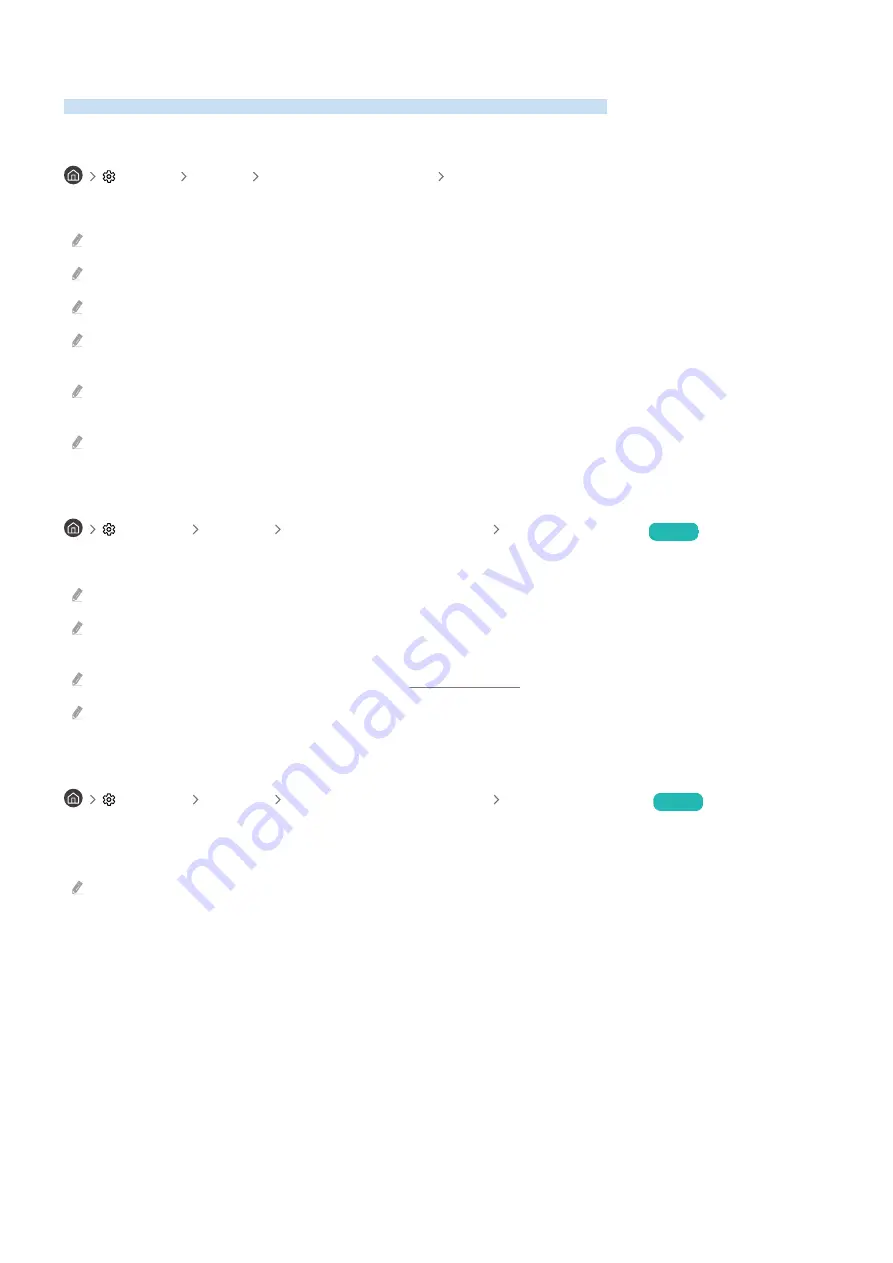
Optimizing Picture Settings based on the Type of External Device
Achieve the optimal viewing experience for the type of external device being used.
Optimizing the Picture for Gaming
Settings
General
External Device Manager
Game Mode
Optimal picture settings for gaming using consoles like PlayStation™, Xbox™ or Nintendo Switch™.
This function is supported by TU7 series.
Not available while watching a broadcast.
There may be slight screen shaking.
Enabling Game Mode automatically sets
Picture Mode
and
Sound Mode
to
Game
.
Sound Mode
may not be automatically
switched depending on the selected audio device on the
Sound Output
menu.
To connect a different device to the same port, unplug the gaming console, disable the feature, and then connect the other
device.
The
Game Mode
functions used for Nintendo Switch™ are subject to change without prior notice.
Using Input Signal Plus Features
Settings General External Device Manager Input Signal Plus
Try Now
Expands the input signal range for HDMI connections.
Move the port you wish to apply
Input Signal Plus
to and set it to
On
by pressing the Select button. The screen may flicker.
With external devices that support FHD frequency or up to UHD 24Hz / UHD 30Hz frequency only,
Input Signal Plus
may not
work properly when activated. In this case, disable the
Input Signal Plus
feature.
For more information about UHD resolution, see the “UHD Compatibility” section.
This function is supported by TU7 series.
Using HDMI Black Level
Settings General External Device Manager HDMI Black Level
Try Now
Optimize the brightness and contrast levels of HDMI images by adjusting the signal's black level. Doing so helps
prevent screen burns and improve contrast and vibrance.
Only available if the input signal from the external device connected to the HDMI port is RGB444.
- 58 -






























