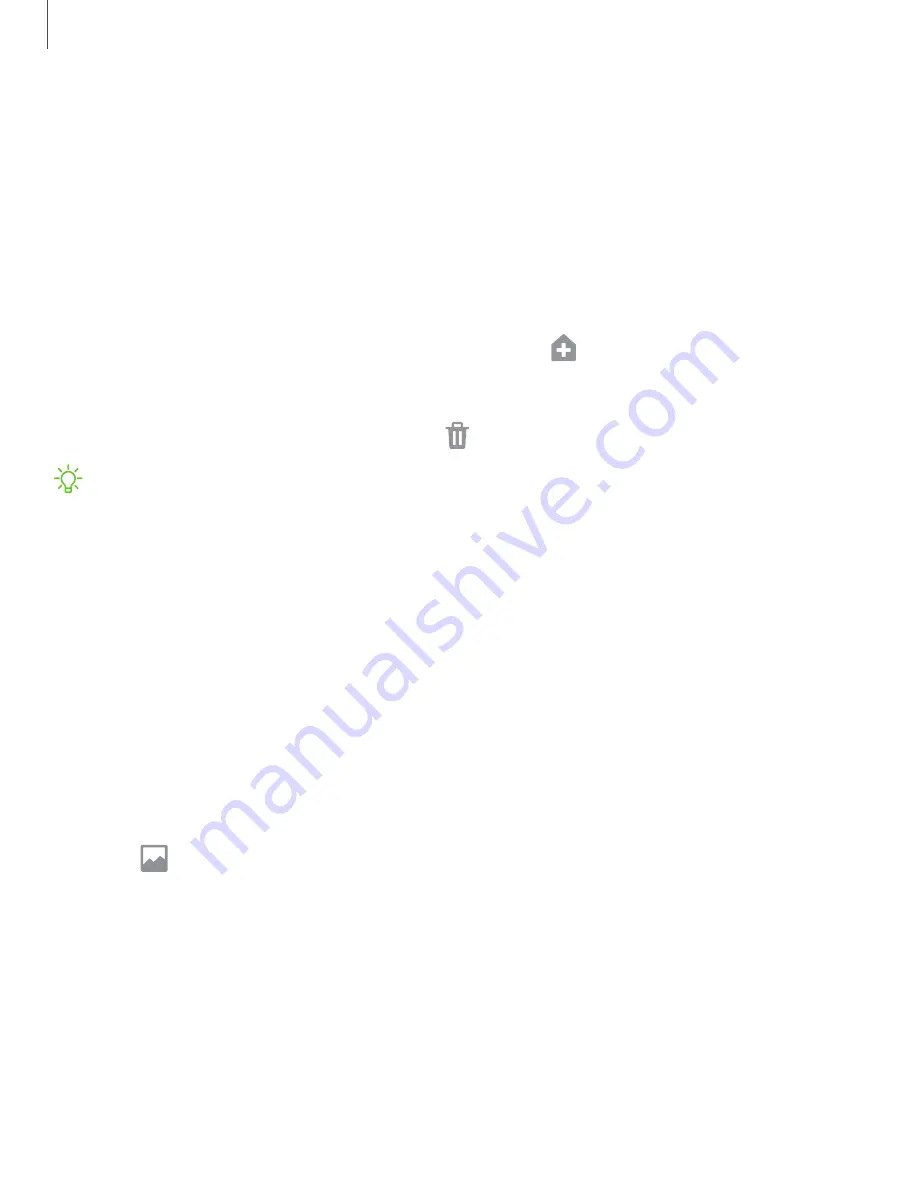
Customize your home screen
The Home screen is the starting point for navigating your device. You can place your
favorite apps and widgets here. You can set up additional Home screens, remove
screens, change the order of screens, and choose a main Home screen.
App icons
You can use app icons to launch an app from any Home screen.
◌
From Apps, touch and hold an app icon, and tap
Add to Home
.
To remove an icon:
◌
Touch and hold an app icon, and tap
Remove from Home
.
NOTE
Removing an icon does not delete the app, it just removes the icon from a
Home screen.
Use folders
Organize App shortcuts in folders on an Apps screen or Home screen.
For more information, see
Wallpapers
You can change the look of the Home and Lock screens by choosing a favorite picture
or preloaded wallpaper.
1. From a Home screen, touch and hold the screen.
2. Tap
Wallpapers
.
3. Tap
View all
to see all available wallpapers.
4. Tap an image to choose it.
•
Infinity wallpapers are applied to all screens.
•
Tap the screen or screens to which you want to apply the wallpaper.
•
If available, tap
Motion effect
to add movement to your screens.
5. Tap
Set as wallpaper
, and confirm when prompted.
19
Getting started
Содержание Cricket Wireless Galaxy S8
Страница 1: ...Samsung Galaxy S8 User Manual ...
Страница 2: ...User manual ...
Страница 14: ...Getting started Device layout Assemble your device Start using your device 2 ...
Страница 54: ...Apps Using apps Samsung apps Google apps Carrier apps 42 ...






























