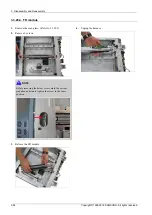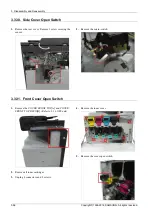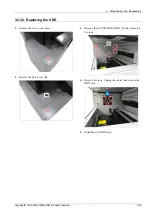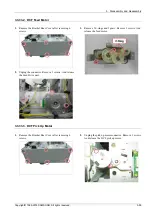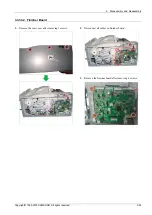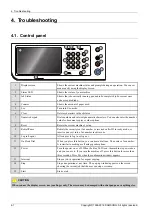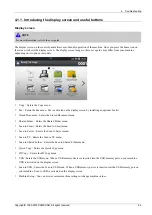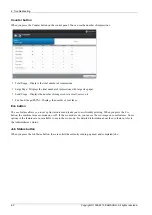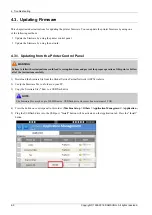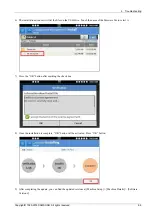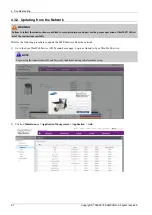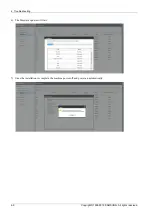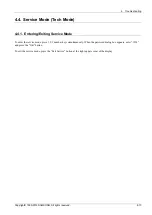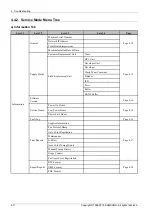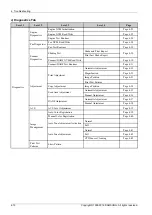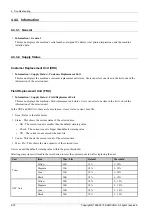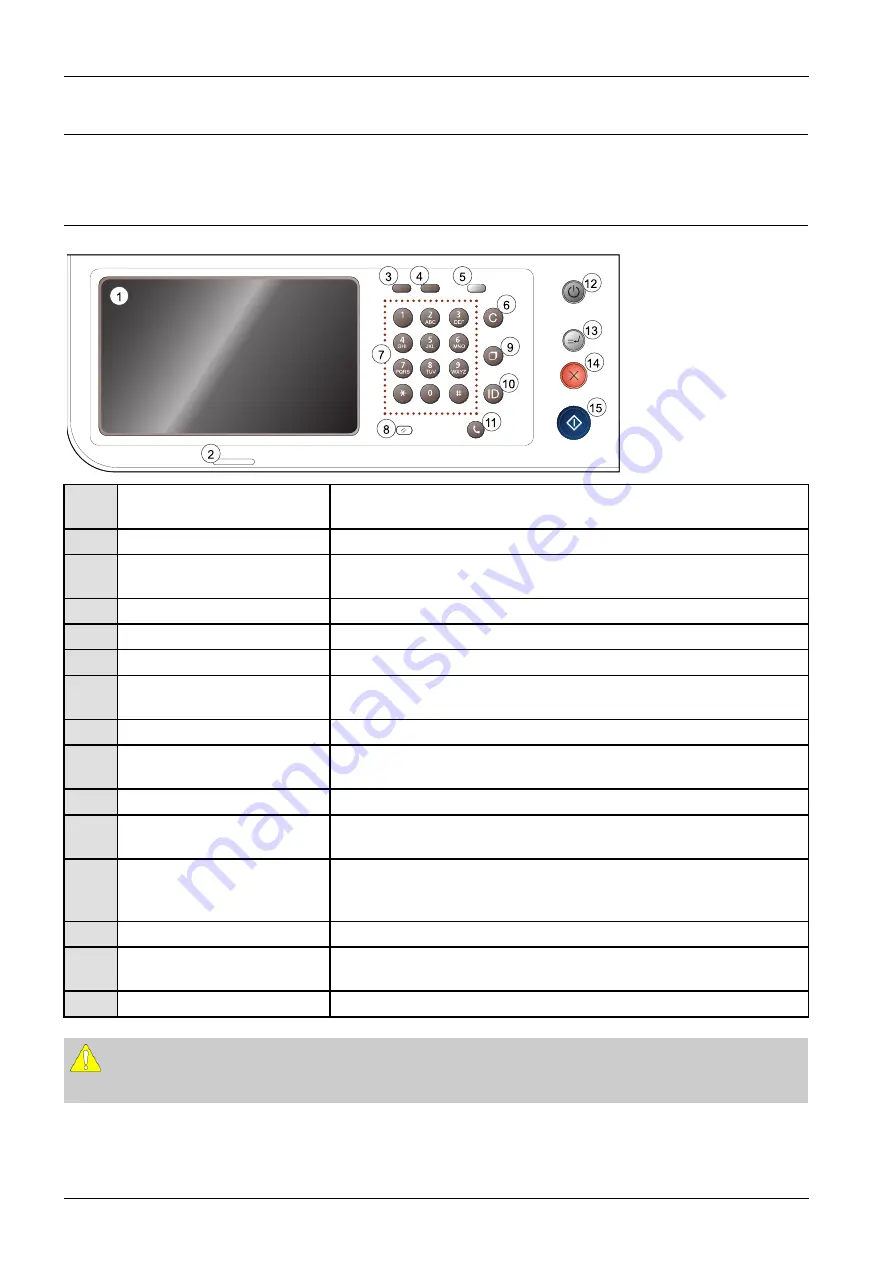
4. Troubleshooting
4. Troubleshooting
4.1. Control panel
1
2
3
4
5
6
7
8
9
10
1
1
12
13
14
15
1
Display screen
Shows the current machine status and prompts during an operation. You can set
menus easily using the display screen.
2
Status LED
Shows the status of your machine
3
Job Status
Shows the jobs currently running, queued jobs, completed jobs, current error
code or secured jobs.
4
Counter
Shows the amount of paper used.
5
Eco
Turn into Eco mode.
6
Clear
Deletes characters in the edit area.
7
Numeric keypad
Dials numbers and enters alphanumeric characters. You can also enter the number
value for document copies or other options.
8
Reset
Resets the current machine’s setup.
9
Redial/Pause
Redials the recently sent fax number or received caller ID in ready mode, or
inserts a pause(-) into a fax number in edit mode.
10
Log in/Logout
Allows user to log in or log out.
11
On Hook Dial
When you press this button, you can hear a dial tone. Then enter a fax number.
It is similar to making a call using speaker phone.
12
Power
Turn the power on or off. When the blue LED is on, the machine is powered on
and you can use it. If you turn the machine off, press this button for more than
three seconds. Press Yes when the confirmation window appears.
13
Interrupt
Stops a job in operation for urgent copying.
14
Stop
Stops an operation at any time. The pop-up window appears on the screen
showing the current job that the user can stop or resume.
15
Start
Starts a job.
CAUTION
When you use the display screen, use your finger only. The screen may be damaged with a sharpen pen or anything else.
4-1
Copyright© 1995-2016 SAMSUNG. All rights reserved.
Содержание CLX-9251 Series
Страница 122: ...2 Product Specifications and Description 2 108 Copyright 1995 2016 SAMSUNG All rights reserved ...
Страница 167: ...3 Disassembly and Reassembly 7 Remove the Cover Side F Copyright 1995 2016 SAMSUNG All rights reserved 3 45 ...
Страница 454: ...4 Troubleshooting 4 269 Copyright 1995 2016 SAMSUNG All rights reserved ...