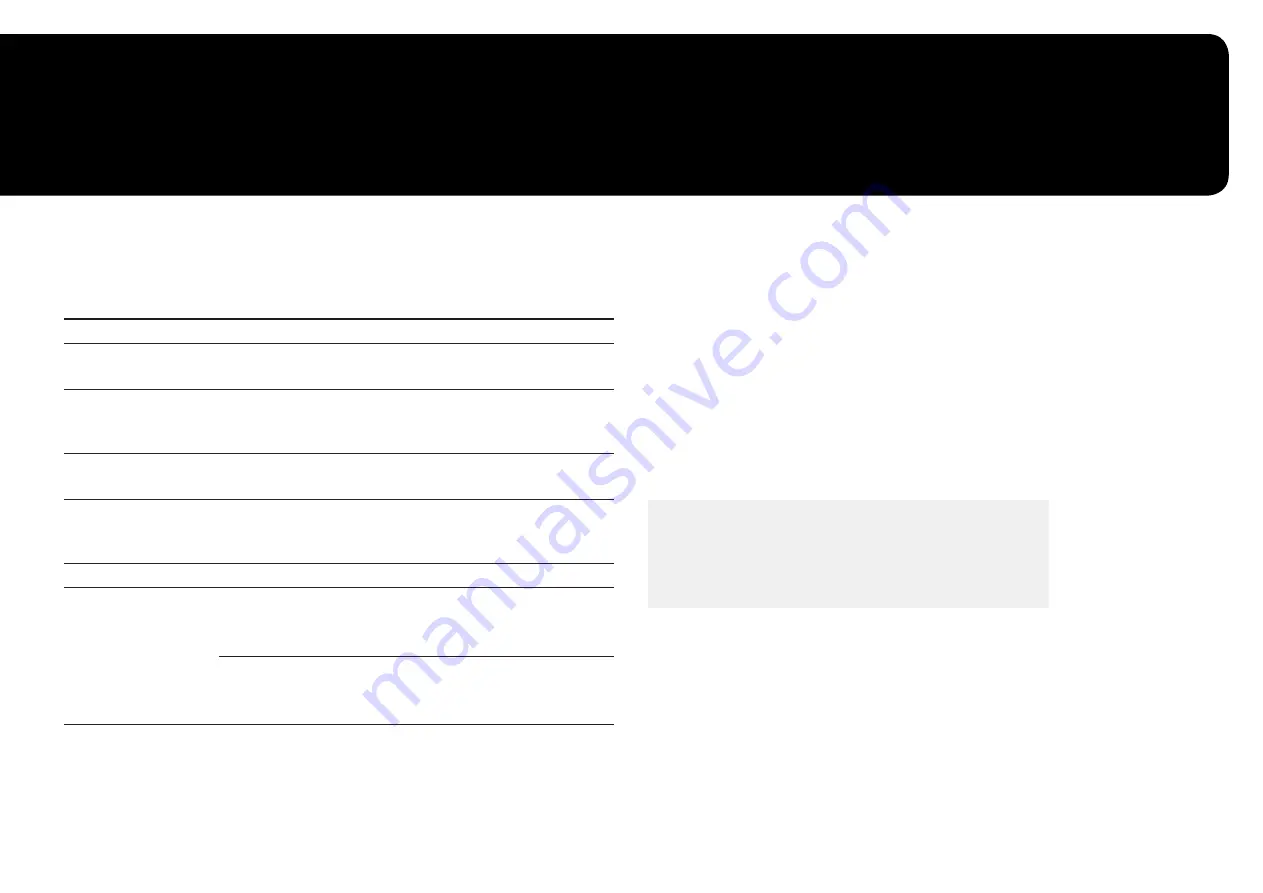
41
Specifications
Chapter 10
General
Model Name
C24FG70FQ*
C27FG70FQ*
Size
24 Class (23.5 Inches / 59.8 cm)
27 Class (27.0 Inches / 68.6 cm)
Display area
521.3952 mm (H) x 293.2848 mm (V)
20.5 Inches (H) x 11.5 Inches (V)
597.888 mm (H) x 336.312 mm (V)
23.5 Inches (H) x 13.2 Inches (V)
Pixel Pitch
0.27156 mm (H) x 0.27156 mm (V)
0.010691 Inches (H) x
0.010691 Inches (V)
0.3114 mm (H) x 0.3114 mm (V)
0.01226 Inches (H) x
0.01226 Inches (V)
Maximum Pixel Clock
HDMI: 297 MHz
Display Port: 346.5 MHz
Power Supply
AC 100 - 240 V - (+/- 10 %), 50/60 Hz ± 3 Hz
Refer to the label at the back of the product as the standard voltage can
vary in different countries.
Signal connectors
HDMI, DisplayPort
Environmental conditions
Operating
Temperature: 50 °F – 104 °F (10 °C – 40 °C)
Humidity: 10 % – 80 %, non-condensing
Storage
Temperature: -4 °F – 113 °F (-20 °C – 45 °C)
Humidity: 5 % – 95 %, non-condensing
―
Plug-and-Play
This monitor can be installed and used with any Plug-and-Play compatible systems. Two-way data exchange
between the monitor and PC system optimizes the monitor settings. Monitor installation takes place
automatically. However, you can customize the installation settings if desired.
―
Panel Dots (Pixels)
Due to the nature of the manufacturing of this product, approximately 1 pixel per million (1ppm) may be
brighter or darker on the LCD panel. This does not affect product performance.
―
The above specifications are subject to change without notice to improve quality.
―
This device is a Class B digital apparatus.
―
For detailed device specifications, visit the Samsung Electronics website.
(USA only)
Dispose unwanted electronics through an approved recycler.
To find the nearest recycling location, go to our website:
www.samsung.com/recyclingdirect or call, (877) 278 - 0799




































