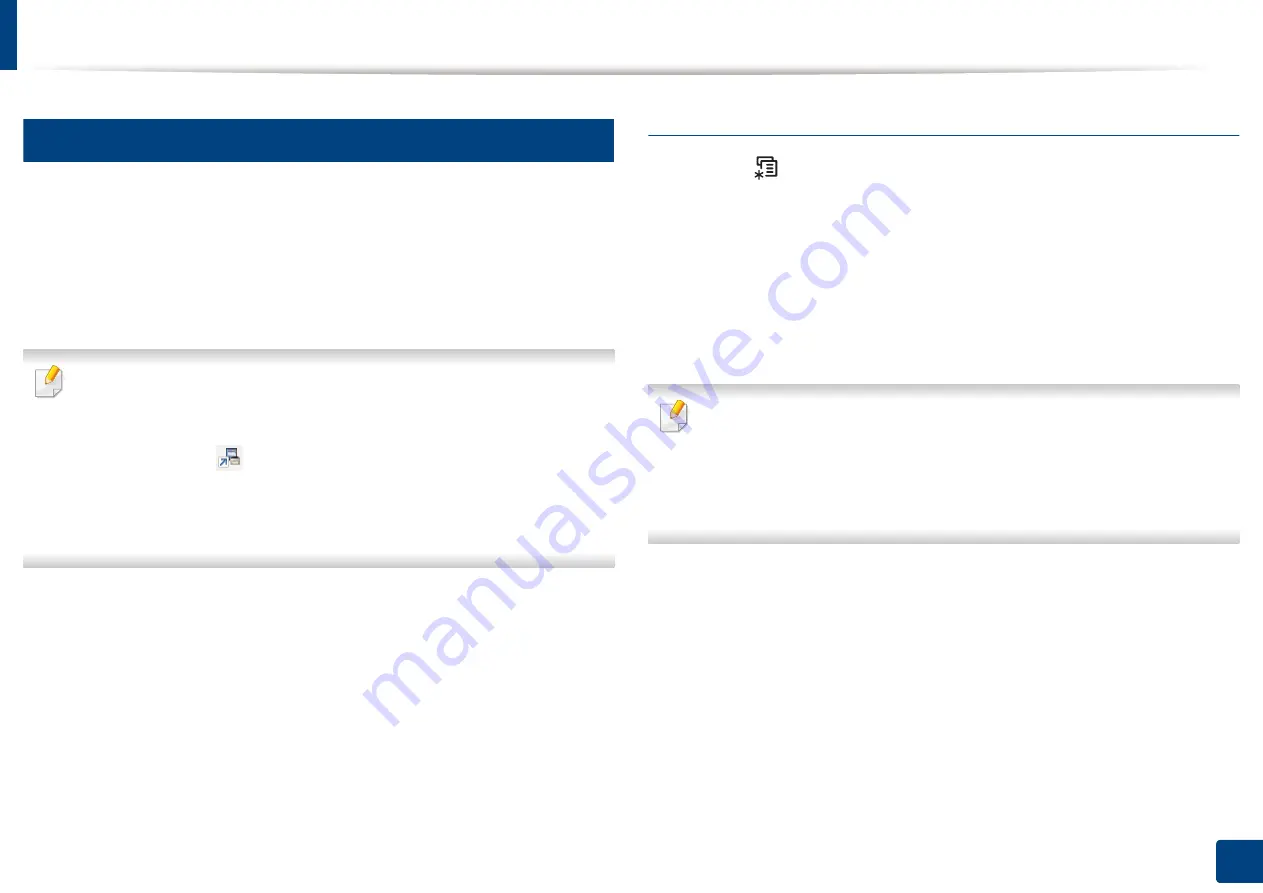
Basic printing
57
2. Menu Overview and Basic Setup
13
Eco printing
The
Eco
function cuts toner consumption and paper usage. The
Eco
function
allows you to save print resources and lead you to eco-friendly printing.
If you press the
Eco
button from the control panel, eco mode is enabled. The
default setting of Eco mode is
Multiple Pages per Side
(2) and
Toner Save
.
Some features may not be available depending on the model.
•
You can set the machine’s settings by using the
Device Settings
in
Samsung Easy Printer Manager
program.
-
For Windows and Mac users, you set from
Samsung Easy Printer
Manager
>
(Switch to advanced mode)
>
Device Settings
,
see "Device Settings" on page 264.
•
It may be necessary to press
OK
to navigate to lower-level menus for
some models.
Setting Eco mode on the control panel
1
Select (
Menu
) >
System Setup
>
Machine Setup
>
Eco Settings
on
the control panel.
2
Select the option you want and press
OK
.
•
Default Mode:
Select this to turn on or off the eco mode.
-
Off
: Set the eco mode off.
-
On
: Set the eco mode on.
If you set the eco mode on with a password from the SyncThru™ Web
Service (
Settings
tab >
Machine Settings
>
System
>
Eco Settings
) or
Samsung Easy Printer Manager
(
Device Settings
>
Eco
), the
On force
message appears. You have to enter the password to change the eco mode
status.
•
Select Temp.:
Follow the settings from Syncthru™ Web Service or
Samsung Easy Printer Manager
. Before you select this item, you
must set the eco function in SyncThru™ Web Service (
Settings
tab >
Machine Settings
>
System
>
Eco Settings
) or
Samsung Easy
Printer Manager
(
Device Settings
>
Eco
).
-
Default Eco
: The machine is set to
Default Eco
mode.
-
Custom Eco
: Change any necessary values.
3
Press
OK
to save the selection.
Содержание C47x series
Страница 81: ...Redistributing toner 81 3 Maintenance ...
Страница 85: ...Replacing the waste toner container 85 3 Maintenance ...
Страница 87: ...Replacing the imaging unit 87 3 Maintenance ...
Страница 92: ...Cleaning the machine 92 3 Maintenance 1 2 1 2 ...
Страница 100: ...Clearing original document jams 100 4 Troubleshooting ...
Страница 103: ...Clearing paper jams 103 4 Troubleshooting ...
Страница 135: ...Regulatory information 135 5 Appendix 26 China only ᆇ 䋼 ...
Страница 271: ...Using the Linux Unified Driver Configurator 271 5 Useful Management Tools Release port Releases the selected port ...






























